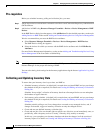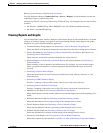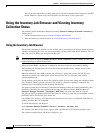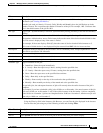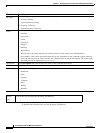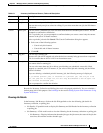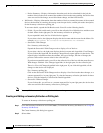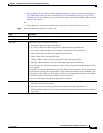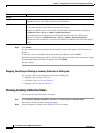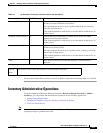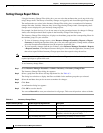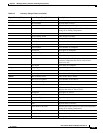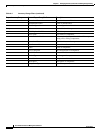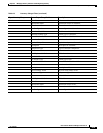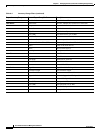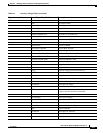6-10
User Guide for Resource Manager Essentials 4.1
OL-11714-01
Chapter 6 Managing Inventory Collection and Polling Using Inventory
Using the Inventory Job Browser and Viewing Inventory Collection Status
Step 4 Click Submit.
You get a notification that the job has been successfully created, and it appears in the Inventory Job
Browser.
To edit a job, select a scheduled job from the Inventory Job Browser, and click Edit.
The Edit Inventory Job dialog box appears. The Job Type options are disabled. You can however, change
the Scheduling and Job Info fields as required, and click Submit.
The job is edited.
Stopping, Cancelling or Deleting an Inventory Collection or Polling Job
You can stop, cancel or delete Inventory Collection or Polling jobs.
• Stopping a job, see Stop in Table 6-1.
• Cancelling a job, see Cancel in Table 6-1.
• Deleting a job, see Delete in Table 6-1.
Viewing Inventory Collection Status
You can view the status of Inventory collection.
Step 1 Select Resource Manager Essentials > Inventory > View Inventory Collection Status.
The Inventory Collection Status dialog box appears.
Step 2 View the Inventory collection status. SeeTable 6-2 for an example:
Job Info
Job Description Enter a description for the report that you are scheduling. This is a mandatory field. Accepts
alphanumeric values. This field is restricted to 256 characters.
E-mail Enter e-mail addresses to which the job sends messages when the job has run.
You can enter multiple e-mail addresses separated by commas.
Configure the SMTP server to send e-mails in the View/Edit System Preferences dialog box
(Common Services > Server > Admin > System Preferences).
We recommend that you configure the CiscoWorks E-mail ID in the View / Edit System
Preferences dialog box (Common Services > Server > Admin > System Preferences).
When the job starts or completes, an e-mail is sent with the CiscoWorks E-mail ID as the sender’s
address,
Field Description