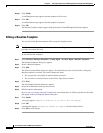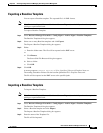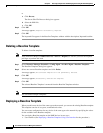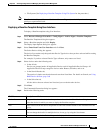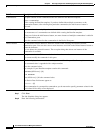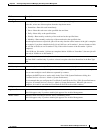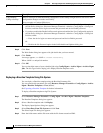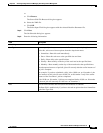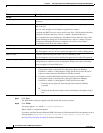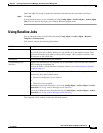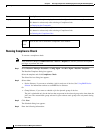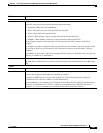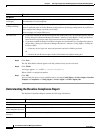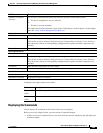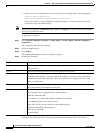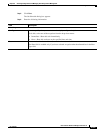8-94
User Guide for Resource Manager Essentials 4.1
OL-11714-01
Chapter 8 Archiving Configurations and Managing Them Using Archive Management
Baseline Template
Step 7 Click Next.
The Work Order dialog box appears with job details that you have entered.
Step 8 Click Finish.
A message appears, Job JobID is created successfully.
Where JobID is a unique Job number.
If you have specified incorrect filename/XML file format or if the hostname field is not updated, an error
message appears,
Specified file could not be read. Please specify a valid file name.
See Exporting a Baseline Template for further information.
Job Info
Job Description Enter a description for the job. This is mandatory. You can enter only alphanumeric
characters.
E-mail Enter e-mail addresses to which the job sends messages at the beginning and at the
end of the job.
You can enter multiple e-mail addresses separated by commas.
Configure the SMTP server to send e-mails in the View / Edit System Preferences
dialog box (Common Services > Server > Admin > System Preferences).
We recommend that you configure the CiscoWorks E-mail ID in the View / Edit
System Preferences dialog box (Common Services > Server > Admin > System
Preferences). When the job starts or completes, an e-mail is sent with the
CiscoWorks E-mail ID as the sender's address.
Job Options
Approver Comments Enter comments for the job approver.
This field appears only if you have enabled job approval for Archive Management.
Maker E-Mail Enter the e-mail-id of the job creator. This is a mandatory field.
This field appears only if you have enabled job approval for Archive Management.
Copy Running Config to Startup Select to make the job to write the Running configuration to the Startup
configuration on each device after configuration changes are made successfully.
Does not apply to Catalyst OS devices.
Job Password • If you have enabled the Enable Job Password option and disabled the User
Configurable option in the Job Policy dialog box (Resource Manager
Essentials > Admin > Config Mgmt > Config Job Policies) enter the device
login user name and password and device Enable password.
• If you have enabled the Enable Job Password option and enabled the User
Configurable option in the Job Policy dialog box (Resource Manager
Essentials > Admin > Config Mgmt > Config Job Policies) either
–
Enter the device login user name and password and device Enable
password
Or
–
Disable the Job Password option in the Job Schedule and Options dialog
box.
Field Description