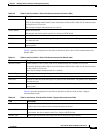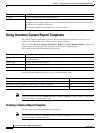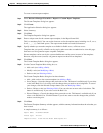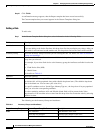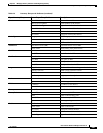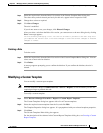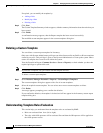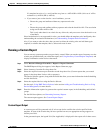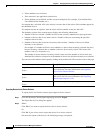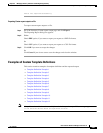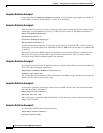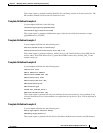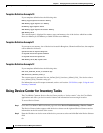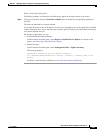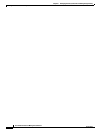6-45
User Guide for Resource Manager Essentials 4.1
OL-11714-01
Chapter 6 Managing Inventory Collection and Polling Using Inventory
Using Inventory Custom Report Templates
If a template has rules a, b, c and d and the are given as a AND b OR c AND d, this set of will be
evaluated as (a AND b) OR (c AND d).
• If you want to just see the data for a set of attributes, you can:
–
Choose the group and attribute without any operator and value.
or
–
Choose the group and attribute with any operator and value the should be ALL. The association
string can be either AND or OR.
This is only when there is no criteria for any of the rule, and you want to view the data for a set
of attributes.
Since bracketization is not supported for rules, you should define the template rules intelligently after
understanding the evaluation mechanisms (see
Understanding Template Rules Evaluation).
Also, if you want to order the rules, then you need to delete the existing rules and add them again
required, or redefine the template, that is, delete and create it anew.
Running a Custom Report
You can run any custom report that you previously created. When you run the report, Inventory uses the
criteria you specified when you created the report (see
Using Inventory Custom Report Templates) and
displays information on the devices that match.
Step 1 Select Resource Manager Essentials > Reports > Report Generator.
The RME Reports dialog box appears, in the Report Generator page.
Step 2 Select Inventory, from the first drop-down list.
Step 3 Select the required custom report from the second drop-down list. (Custom reports that you created
appear in the drop-down list box with a separator).
The Device Selector appears, along with the fields that allow you to enter information in the Scheduling
and Job Info fields.
Step 4 Select the required devices using the Device Selector.
See the topic, Using RME Device Selector in the section Adding and Troubleshooting Devices Using
Device Management, for more details.
Step 5 Enter the information required to generate the required custom report, in the Scheduling and Job Info
groups.
For the field descriptions, see Generating Inventory Reports
The custom report appears. See Custom Report Output.
Custom Report Output
A custom report will be generated only if at least one device satisfies the criteria specified in the
template. If none of the criteria that you have specified are met, an appropriate message appears to
inform you of this.
In the generated report, the legend N/A (Not Applicable) is displayed in the report cells in these cases: