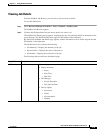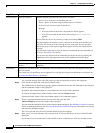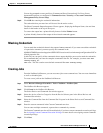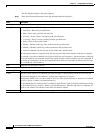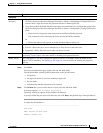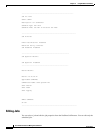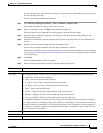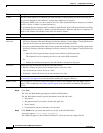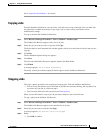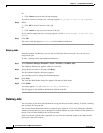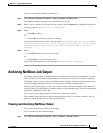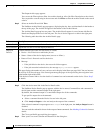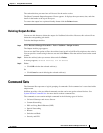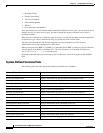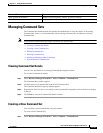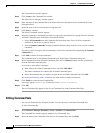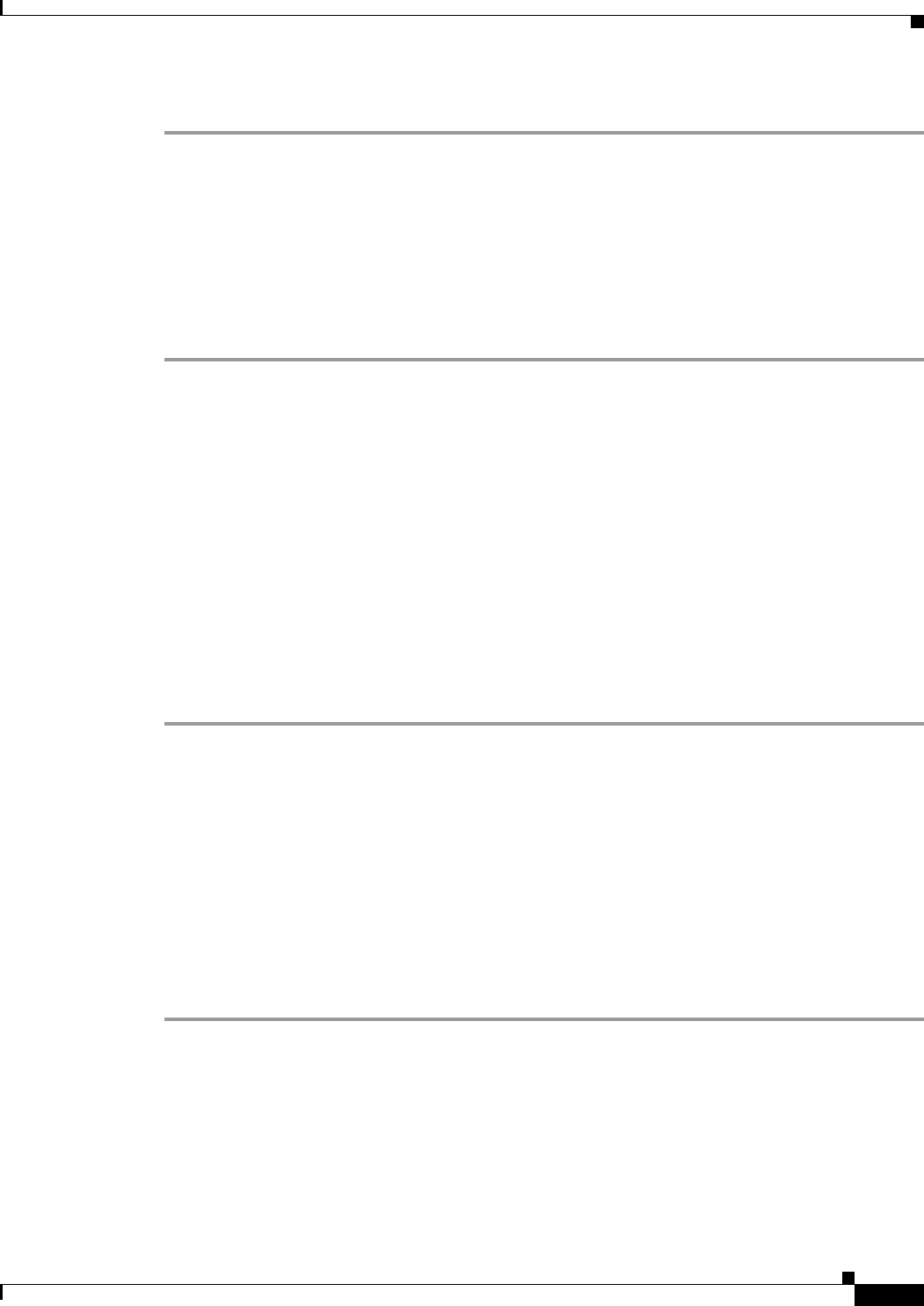
11-13
User Guide for Resource Manager Essentials 4.1
OL-11714-01
Chapter 11 Using NetShow Commands
NetShow Job Browser
See A sample Job Work Order is: for details.
Copying Jobs
From the Netshow Job Browser, you can select a job and create a copy of that job. You can either edit
the job details or submit the same job. If you copy a job, it creates a new job with the current
administrative settings.
To copy a job from the NetShow Job Browser:
Step 1 Select Resource Manager Essentials > Tools > NetShow > NetShow Jobs.
The NetShow Job Browser appears with a list of all jobs.
Step 2 Select the job you want to create a copy and click Copy.
The Select Devices and Command Sets window appears with all your selections for the job that you are
copying.
Step 3 Click Next.
The Set Schedule Options dialog box appears.
Step 4 Click Next.
The View Job Work Order dialog box appears with the Job Work Order.
Step 5 Click Finish.
A message appears, Job ID created successfully.
The newly created job with the copied job details appears in the NetShow Job Browser.
Stopping Jobs
This topic captures procedures for stopping and retrying jobs. From the NetShow Job Browser:
• You can select jobs that are not yet executed or jobs that are currently running, and stop them. You
can select only one job at a time and stop it.
• You can select failed jobs and retry them (see Retrying Jobs).
When you use this feature to stop a job, the job status changes to the Cancelled state.
To stop a job from the NetShow Job Browser:
Step 1 Select Resource Manager Essentials > Tools > NetShow > NetShow Jobs.
The NetShow Job Browser appears with a detailed list of all jobs.
Step 2 Select the job you want to stop and click Stop.
A message appears, The selected job will be stopped.
Step 3 Either:
• Click OK to confirm.