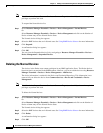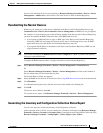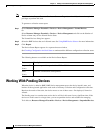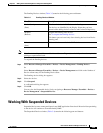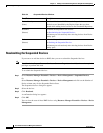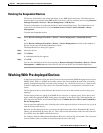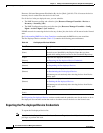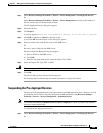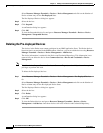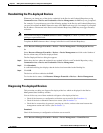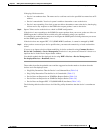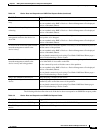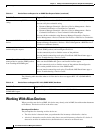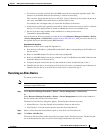3-30
User Guide for Resource Manager Essentials 4.1
OL-11714-01
Chapter 3 Adding and Troubleshooting Devices Using Device Management
Working With Pre-deployed Devices
Select Resource Manager Essentials > Devices > Device Management and click on the Number of
Device column entry for the Pre-Deployed State.
The Pre-Deployed Devices dialog box appears.
Step 2 Select the devices.
Step 3 Click Suspend.
A confirmation dialog box appears.
Step 4 Click OK.
To view the Suspended device list navigate to Resource Manager Essentials > Devices > Device
Management > Suspended Devices.
Deleting the Pre-deployed Devices
The devices in the Delete state cannot participate in any RME application flows. The Delete devices
historical data is not retained in the RME database. However, you can re-add the devices using Resource
Manager Essentials > Devices > Device Management > Add Devices.
The device information is retained in the Device and Credential Repository. This information is not
removed till you delete the device from Common Services > Device and Credentials > Device
Management.
Note View Permission Report (Common Services > Server > Reports) to check if you have the required
privileges to perform this task.
To delete the Pre-deployed devices:
Step 1 Select Resource Manager Essentials > Devices > Device Management > Pre-Deployed Devices.
Or
Select Resource Manager Essentials > Devices > Device Management and click on the Number of
Device column entry for the Pre-deployed Device State.
The Pre-Deployed Devices dialog box appears.
Step 2 Select the devices.
Step 3 Click Delete.
A confirmation dialog box appears.
Step 4 Click OK.
To view the Deleted devices navigate to Resource Manager Essentials > Devices > Device
Management > Add devices since these devices still exist in Device and Credential Repository.