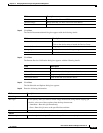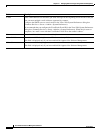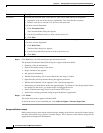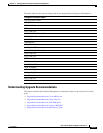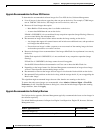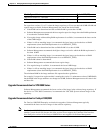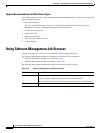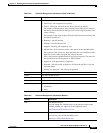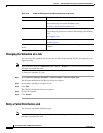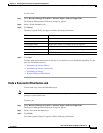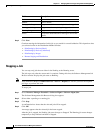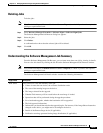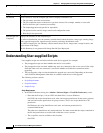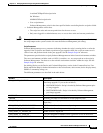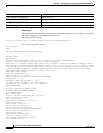12-87
User Guide for Resource Manager Essentials 4.1
OL-11714-01
Chapter 12 Managing Software Images Using Software Management
Using Software Management Job Browser
Status Job states:
• Successful—Job completed successfully
• Failed—Failed job. Click on the Job ID to view the job details.
The number, within brackets, next to Failed status indicates the count of
the devices that had failed for that job. This count is displayed only if the
status is Failed.
For example, If the status displays Failed(5), then the count of devices that
had failed amounts to 5.
• Running—Job still running.
• Pending—Job scheduled to run.
• Stopped—Running job stopped by you.
• Missed Start—Job could not run for some reason at the scheduled time.
For example, if the system was down when the job was scheduled to start,
when the system comes up again, the job does not run.
This is because the scheduled time for the job has elapsed. The status for
the specified job will be displayed as “Missed Start”.
• Approved—Job approved by an approver
• Rejected—Job rejected by an approver. Click on the Job ID to view the
rejection details.
• Waiting for Approval—Job waiting for approval.
Description Job description as entered at the time of creation.
Owner User who created the job.
Scheduled At Start time of the scheduled job.
Completed At End time of the scheduled job.
Schedule Type Type of the scheduled job:
• Immediate
• Once
Ta b l e 12-9 Software Management Job Browser Buttons
Buttons Description
Edit Reschedules the job.
You can change the schedule only for jobs that are either in the
Pending, Waiting for Approval or the Approved status.
See Changing the Schedule of a Job.
Retry Retry the failed job.
You can retry only failed distribution jobs.
See Retry a Failed Distribution Job.
Table 12-8 Software Management Job Browser Fields (continued)
Field Description