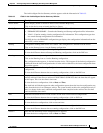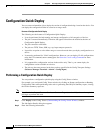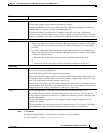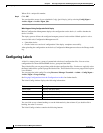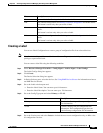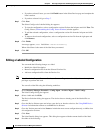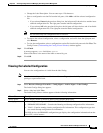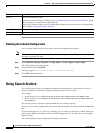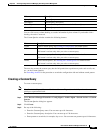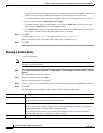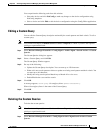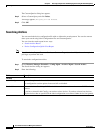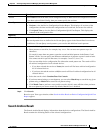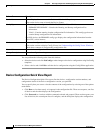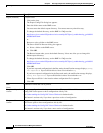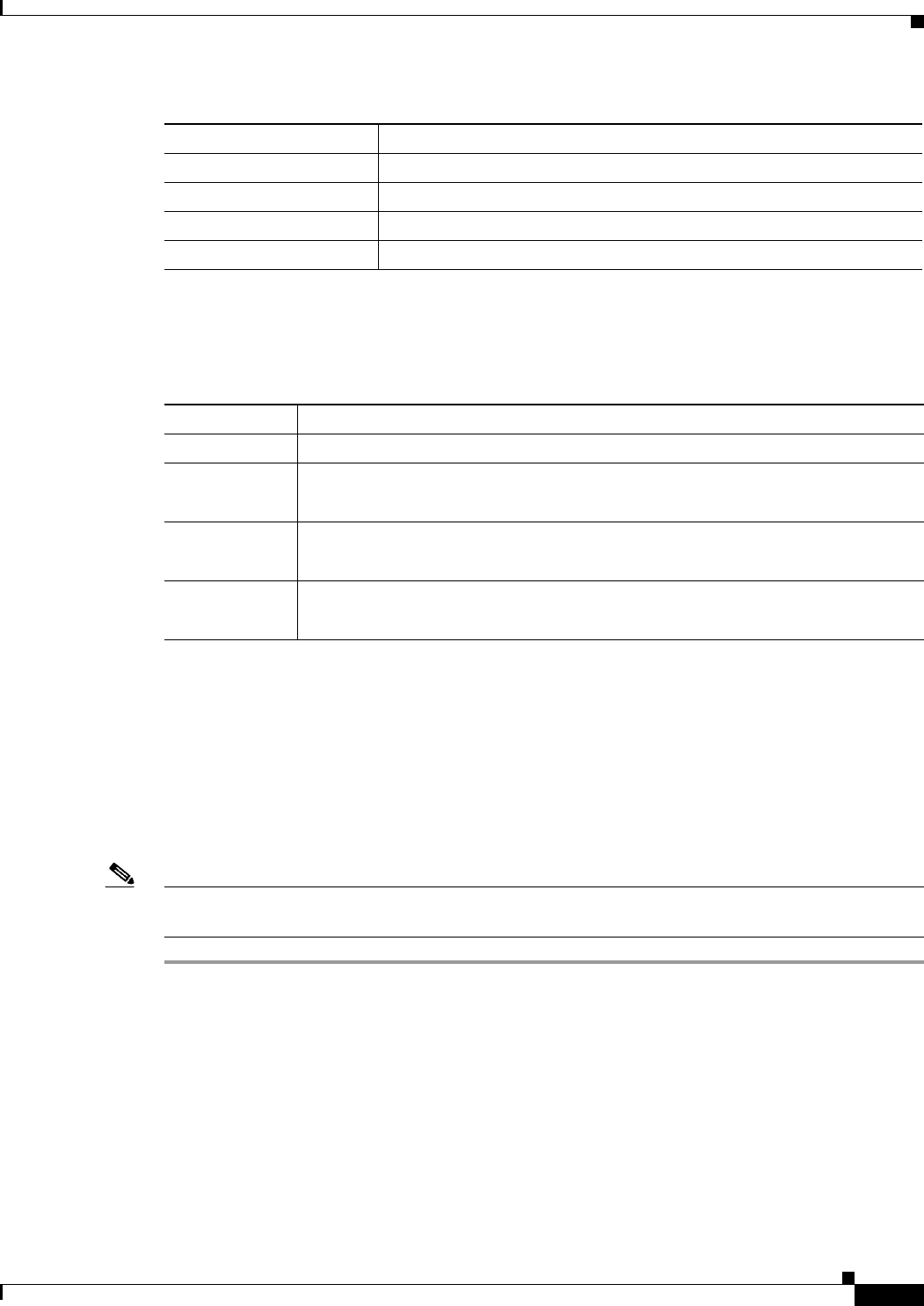
8-51
User Guide for Resource Manager Essentials 4.1
OL-11714-01
Chapter 8 Archiving Configurations and Managing Them Using Archive Management
Using Search Archive
You can click on any column heading to sort the information by that column. If you double-click a
heading, the order is reversed.
The Custom Queries window contains the following buttons:
The user who creates the custom query has the full permission to perform any tasks such as edit, run,
etc,. on the Custom Queries.
See Searching Archive for the procedure to search the configuration with and without search pattern.
Creating a Custom Query
To create a custom query:
Note View Permission Report (Common Services > Server > Reports) to check if you have the required
privileges to perform this task.
Step 1 Select Resource Manager Essentials > Config Mgmt > Archive Mgmt > Search Archive > Custom
Queries.
The Custom Queries dialog box appears
Step 2 Click Create.
Step 3 Do any of the following:
• Enter the Custom Query name. You can enter up to 64 characters.
• Enter the Custom Query description. You can enter up to 128 characters.
• Enter patterns to search for, for example, http server. You can enter text patterns up to 64 characters.
Column Description
Query Name Custom Query name.
Description Custom Query description.
Created By User name of the person who created this Custom Query.
Created On Custom Query creation time.
Button Description
Create Create a custom query. See Creating a Custom Query for further details.
Edit Edit a custom query. See Editing a Custom Query for further details.
This button is activate only after you select a custom query.
Run Run a custom query. See Running a Custom Query for further details.
This button is activate only after you select a custom query.
Delete Delete custom queries. See Deleting the Custom Queries for further details.
This button is activate only after you select a custom query.