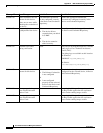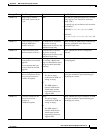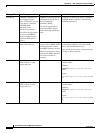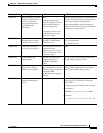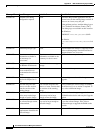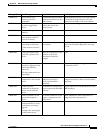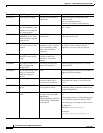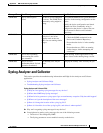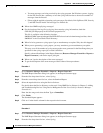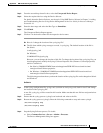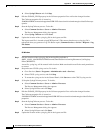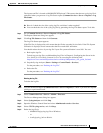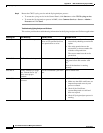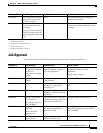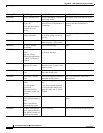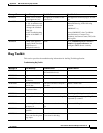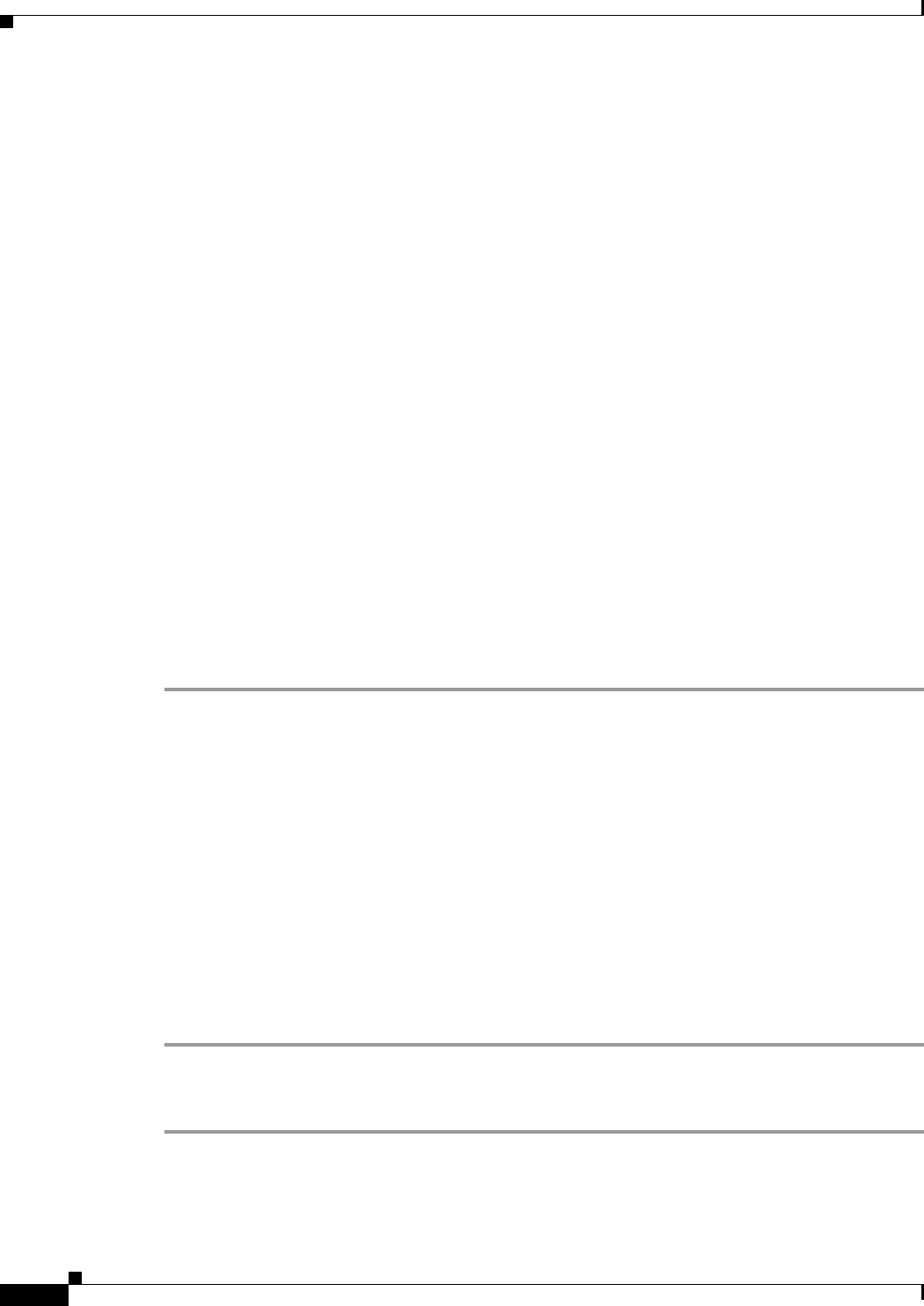
A-92
User Guide for Resource Manager Essentials 4.1
OL-11714-01
Appendix A RME Troubleshooting Tips and FAQs
Syslog Analyzer and Collector
• Too many messages are being received by the syslog program. On Windows systems, logging
for the PIX firewall has a tendency to lock the syslog function due to the massive number of
messages from the firewall.
• Filters might be applied to incoming syslog messages. By default, Link Up/Down, PIX, Severity
7, and IOS Firewall Audit Trail messages are filtered out.
Q.
Where does RME keep Syslog messages?
A.
For the location of the log file (syslog.log) that contains syslog information, check the
SYSLOG_FILES property in the Collector.properties file.
This file is available at the following location:
NMSROOT\MDC\tomcat\webapps\rme\WEB-INF\classes\com\cisco\nm\rmeng\csc\data, where
NMSROOT is the CiscoWorks install directory.
Q.
When I tried to generate a syslog report I got an outofmemory exception. Why does this happen?
A.
When you are generating a syslog report, you may sometimes get an outofmemory exception.
This may occur if the number of syslog messages that were generated in the Date Range that you
specified for the syslog report job, exceed 0.6 million.
Specify a shorter Date Range in the Report Generator (Resource Manager Essentials > Reports >
Report Generator), and run the report job again.
Q.
Where can I get the description of the error messages?
A.
To get the description of the error messages follow either of these procedures:
Procedure 1
Step 1 Select Resource Manager Essentials > Reports > Report Generator.
The RME Report Generator dialog box appears, in the Report Generator page.
Step 2 From the first drop-down list box, select Syslog.
Step 3 From the second drop-down list box, select the Standard Report.
Step 4 Select the required devices using the Device Selector.
For details about the Device Selector, see the topic Using RME Device Selector in Chapter 3: Adding
and Troubleshooting Devices Using Device Management of the User Guide for Resource Manager
Essentials 4.1.
Enter the date range and select the Run Type as Immediate.
Step 5 Click Finish.
The Standard Report appears.
Step 6 Click on * in the details column for the respective device name.
Procedure 2
Step 1 Select Resource Manager Essentials > Reports > Report Generator.
The RME Report Generator dialog box appears, in the Report Generator page.
Step 2 From the first drop-down list box, select Syslog.