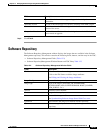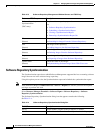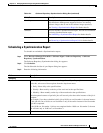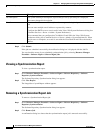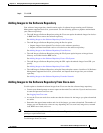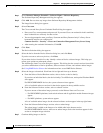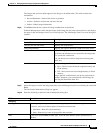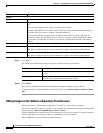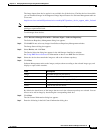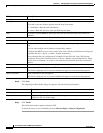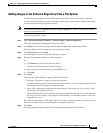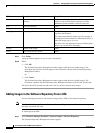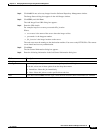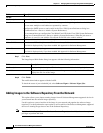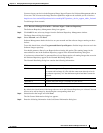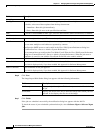12-23
User Guide for Resource Manager Essentials 4.1
OL-11714-01
Chapter 12 Managing Software Images Using Software Management
Software Repository
The image import from device option is not available for all the devices. Find the devices from which
you can download images in the Supported Image Import Features for Software Management table on
Cisco.com.
http://www.cisco.com/en/US/products/sw/cscowork/ps2073/products_device_support_tables_list.html
Note View Permission Report (Common Services > Server > Reports) to check if you have the required
privileges to perform this task.
To add images from devices:
Step 1 Select Resource Manager Essentials > Software Mgmt > Software Repository.
The Software Repository Management dialog box appears.
Step 2 Click Add. Do not select any images from Software Repository Management window.
The Image Source dialog box appears.
Step 3 Select Device, and click Next.
The Device Selection dialog box appears in the Add Images from Device window.
See Using RME Device Selector for information on how to use RME Device Selector.
Step 4 Select the devices that contain the images to add to the software repository.
Step 5 Click Next.
Software Management retrieves the images, analyzes them according to the selected image type, and
displays a report which contains:
By default, the check boxes of the images that are not in the software repository are selected. You can
choose not to add an image by deselecting the corresponding check box.
Step 6 Click Next.
The Job Control Information dialog box appears.
Step 7 Enter the following in the Job Control Information dialog box:
Field Description
Image Available images on your device.
Available At Location where the image is available on your device.
Device Name of the device as managed by RME.
Size Image size in bytes.
Errors Click on the link for details.