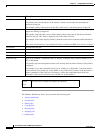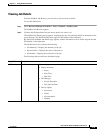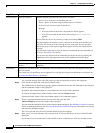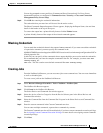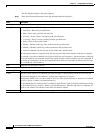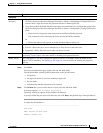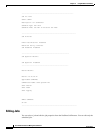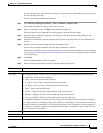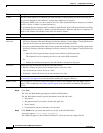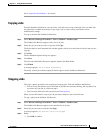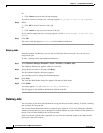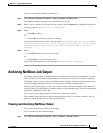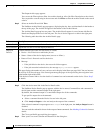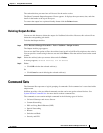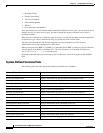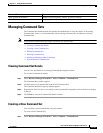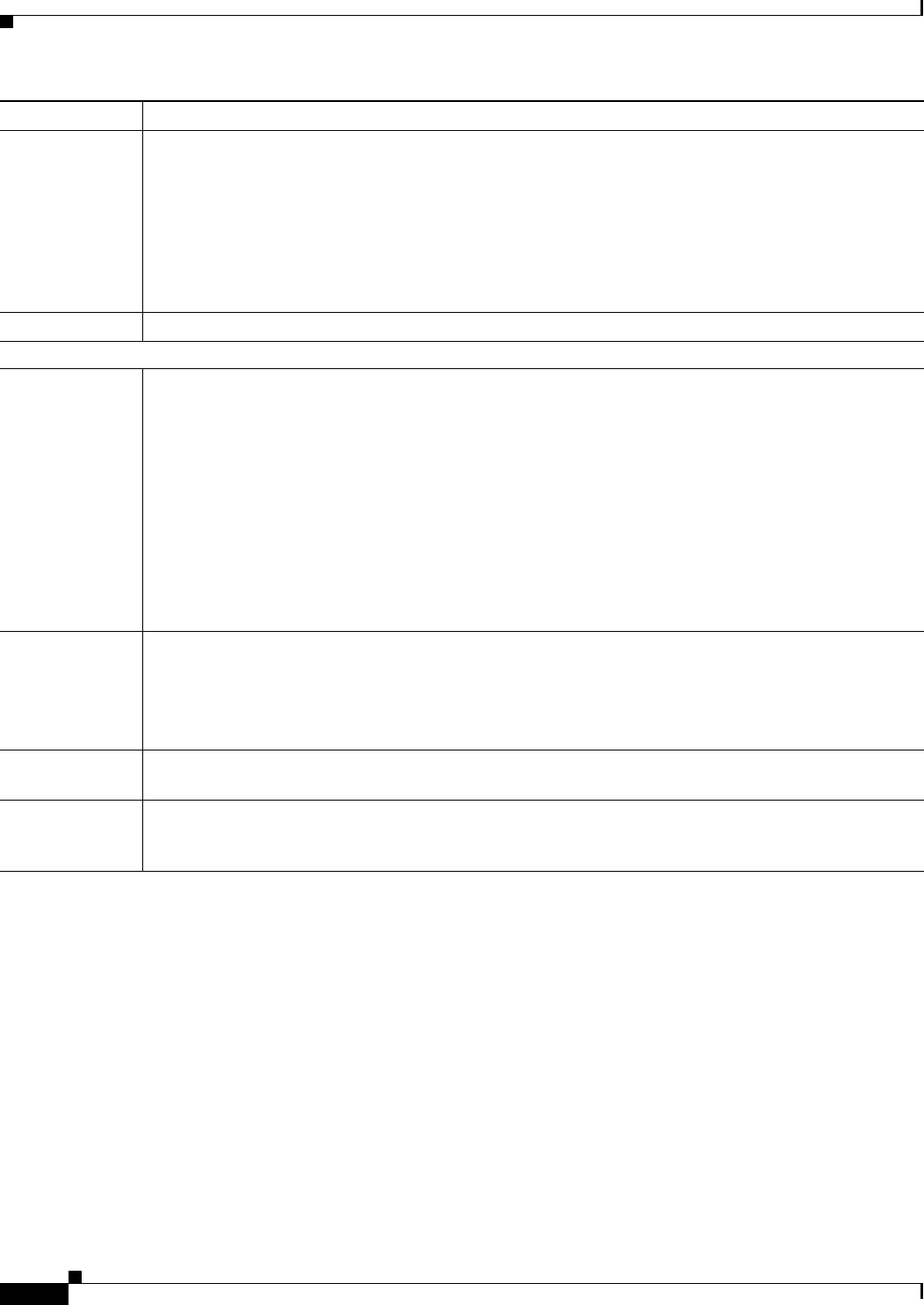
11-12
User Guide for Resource Manager Essentials 4.1
OL-11714-01
Chapter 11 Using NetShow Commands
NetShow Job Browser
Step 8 Click Next.
The View Job Work Order page appears with the Job Work Order.
The Job Work Order contains general information on the job and on the:
• Job policies.
• Job approval details (if you have enabled job approval).
• Device details.
• Command Sets and the commands to be executed.
Step 9 Click Finish after you review the details of your job in the Job Work Order.
A message appears, Job ID edited successfully.
The edited job appears in the NetShow Job Browser. This job retains the original Job ID.
E-mail Enter the e-mail addresses to which the job sends messages at the beginning and at the end of the job.
You can enter multiple e-mail addresses; separate these addresses by commas.
Configure the SMTP server to send e-mails in the View / Edit System Preferences dialog box (Common
Services > Server > Admin > System Preferences).
We recommend that you configure the CiscoWorks E-mail ID in the View / Edit System Preferences dialog
box (Common Services > Server > Admin > System Preferences). When the job starts or completes, an
e-mail is sent with the CiscoWorks E-mail ID as the sender's address.
Comments Enter your comments for the job. Comments appear in the Job Work Order.
Job Options
Enable Job
Password
• If you have enabled the Enable Job Password option and disabled the User Configurable option in the
Job Policy dialog box (Resource Manager Essentials > Admin > Config Mgmt > Config Job Policies)
enter the device login user name and password and Device Enable password.
• If you have enabled the Enable Job Password option and enabled the User Configurable option in the
Job Policy dialog box (Resource Manager Essentials > Admin > Config Mgmt > Config Job Policies)
either:
–
Enter the device login user name and password and Device Enable password.
The credentials are for contacting the device and not the DCR credentials.
Or
–
Disable the Job Password option in the Job Schedule and Options dialog box.
Execution Specify the order in which the job should run on the devices.
• Parallel—Allows the job to run on multiple devices at the same time.
You can run the job on five devices at a time.
• Sequential—Allows the job to run on only one device at a time.
Maker Comments This field appears if you have enabled Job Approval Policies for NetShow. Enter the Maker Comments.
See
Setting Up Job Approval for more details on enabling Job Approval Policies.
Maker E-mail This field appears if you have enabled Job Approval Policies for NetShow. Enter the Maker E-mail
address. This is mandatory. See
Setting Up Job Approval for more details on enabling Job Approval
Policies.
Field Description