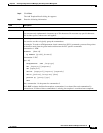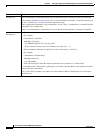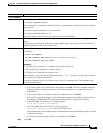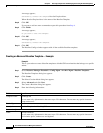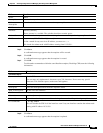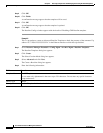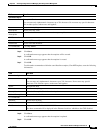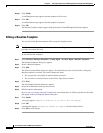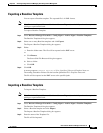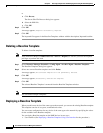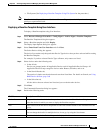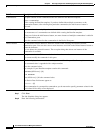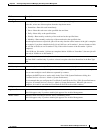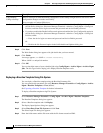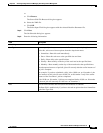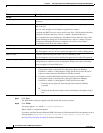8-87
User Guide for Resource Manager Essentials 4.1
OL-11714-01
Chapter 8 Archiving Configurations and Managing Them Using Archive Management
Baseline Template
Exporting a Baseline Template
You can export a Baseline template. The exported file is in XML format.
Note View Permission Report (Common Services > Server > Reports) to check if you have the required
privileges to perform this task.
To export a Baseline Template:
Step 1 Select Resource Manager Essentials > Config Mgmt > Archive Mgmt > Baseline Templates.
The Baseline Templates dialog box appears.
Step 2 Select one or many Baseline templates and click Export.
The Export a Baseline Template dialog box appears.
Step 3 Either:
• Enter the folder name. The file will be exported on the RME server.
or
a. Click Browse.
The Server Side File Browser dialog box appears.
b. Select a folder.
c. Click OK.
Step 4 Click OK.
A message appears, Template exported as \User_Specificed_Directory\Template Name.xml
The naming convention followed for the baseline parameter file is Template Name.xml.
The file will be exported on the RME server at the specified path.
Importing a Baseline Template
To import a Baseline Template:
Note View Permission Report (Common Services > Server > Reports) to check if you have the required
privileges to perform this task.
Step 1 Select Resource Manager Essentials > Config Mgmt > Archive Mgmt > Baseline Templates.
The Baseline Templates dialog box appears.
Step 2 Select a Baseline template and click Import.
The Import a Baseline Template dialog box appears.
Step 3 Enter the name of the Template file.
The file will be imported.