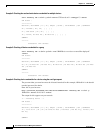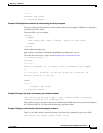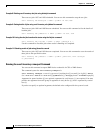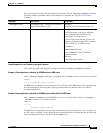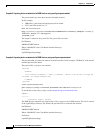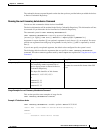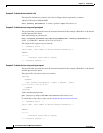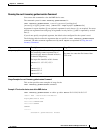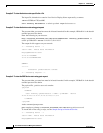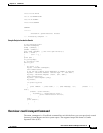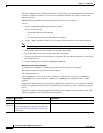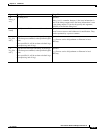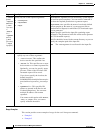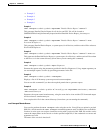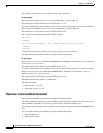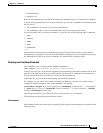19-92
User Guide for Resource Manager Essentials 4.1
OL-11714-01
Chapter 19 CLI Utilities
CWCLI
Example 2: To view the devices state specified in a file
The input file, deletedevice contains list of device Display Name separated by a comma:
-device VG200,rtr1750,cat4000
cwcli inventory deletedevice -u admin -p admin -input devicestate.csv
Example 3: To view the devices state using get request
The password that you enter here must be in base64 encoded. In this example, YWRtaW4= is the base64
encoded password for admin.
Enter the following in your browser:
http://ciscowork_servername:1741/rme/cwcli?command=cwcli inventory getdevicestate -u
admin
-p YWRtaW4= -device 10.16.10.15,10.16.10.35
The output for this appears on your console:
<!-- Processing Starts -->
<cwcli> INFO - Device State Information
DisplayName:Device State
10.16.10.15:NORMAL
10.16.10.35:PREDEPLOYED
SUMMARY
========
Successful: getdevicestate: Success
<!-- Processing complete -->.
Example 4: To view the RME device state using post request
The password that you enter here must be in base64 encoded. In this example, YWRtaW4= is the base64
encoded password for admin.
The payload file, getdevicestate.xml contains:
<payload>
<command>
cwcli inventory getdevicestate -u admin -p YWRtaW4= -device
12.20.12.26,10.6.12.21,12.18.10.129,10.7.9.13
</command>
</payload>
At the command prompt enter:
perl samplepost.pl http://ciscowork_servername:1741/rme/cwcli getdevicestate.xml
To invoke the servlet using a script, see the Sample Script to Invoke the Servlet.
<!-- Processing Starts -->
<cwcli> INFO - Device State Information
DisplayName:Device State