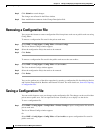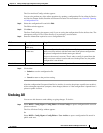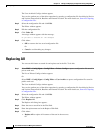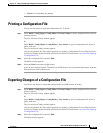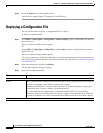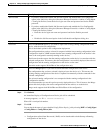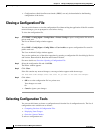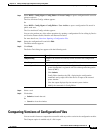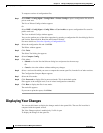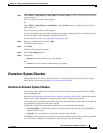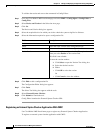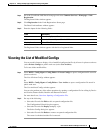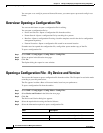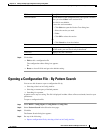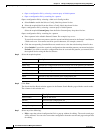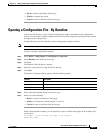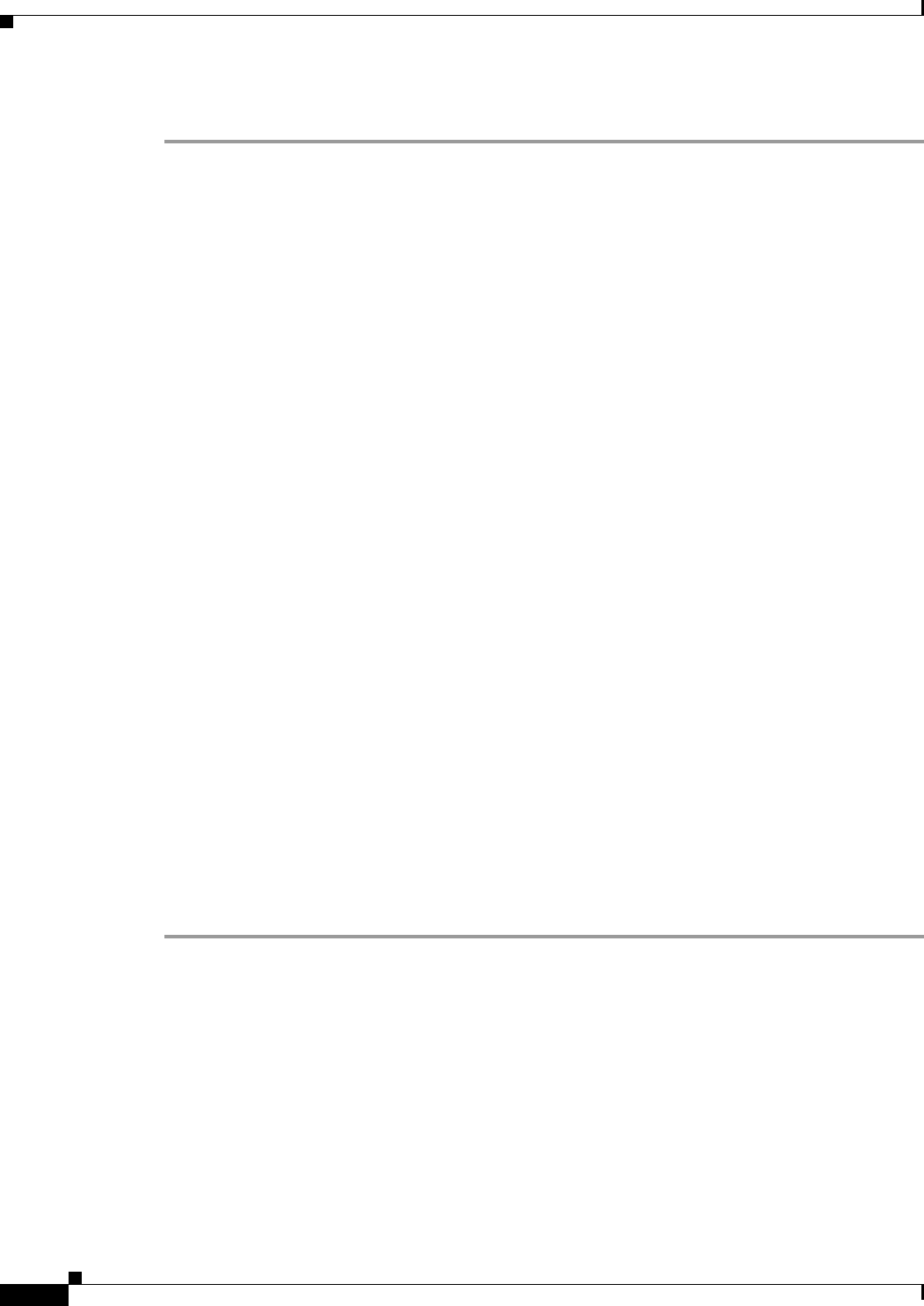
10-20
User Guide for Resource Manager Essentials 4.1
OL-11714-01
Chapter 10 Editing and Deploying Configurations Using Config Editor
Displaying Your Changes
To compare versions of configuration files:
Step 1 Select RME > Config Mgmt > Config Editor > Private Configs to open a configuration file stored in
private work area.
The List of Private Configs window appears.
Or
Select RME > Config Mgmt > Config Editor > User Archive to open a configuration file stored in
public work area.
The User Archived Configs window appears.
You can also perform any of the editor operations by opening a configuration file for editing by Device
and Version, Pattern Search, Baseline and External Location.
For more details see, Overview: Opening a Configuration File.
Step 2 Select the configuration file and click Edit.
The Editor window appears.
Step 3 Click Tools.
The Select Tool dialog box appears.
Step 4 Select Compare Config.
Step 5 Click either:
• Submit to view the Version Selector dialog box and proceed to the next step.
Or
• Cancel to close the window without making any changes.
Step 6 Select a version with which you want to compare the current open file, from the list of other versions.
The Configuration Compare Report appears.
Step 7 Select the View mode.
Step 8 Click Processed to display files in processed mode. This is the default option.
Files appear at the configlet level (a set of related configuration commands).
Step 9 Click Raw to display the files in raw mode.
The entire file appears.
If you want to print the report, click Print.
Displaying Your Changes
You can use this feature to display the changes made in the opened file. The text file in archive is
compared with the opened version.
The View Changes option is enabled only if a file is open
To display the changes in the open file: