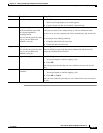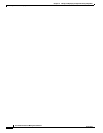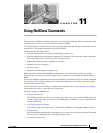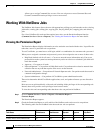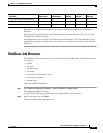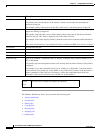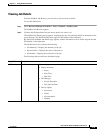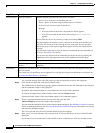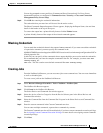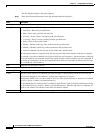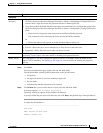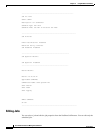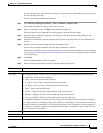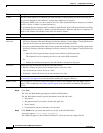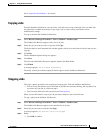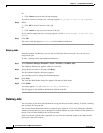11-7
User Guide for Resource Manager Essentials 4.1
OL-11714-01
Chapter 11 Using NetShow Commands
NetShow Job Browser
You are also prompted to enter your Proxy Username and Proxy Password only if a Proxy Server
hostname/IP and port are configured in Common Services > Security > Cisco.com Connection
Management Proxy Server Setup
Step 6 Click OK after entering the credential information.
The credentials that you enter here will be used for the entire session.
The Show Commands Output Interpreter Viewer appears, displaying the Report Name, date and time
details in the header at the top of the report.
To convert the output into a printer-friendly format click the Printer button.
A printer-friendly format of the output of the selected command appears.
Masking Credentials
You can mask the credentials shown in the output of show commands. If you want to mask the credentials
of a particular command, you must specify the command in the
NMSROOT\MDC\tomcat\webapps\rme\WEB-INF\classes\com\cisco\nm\rmeng\config\netshow\NSCre
dCmds.properties file.
In this file you can specify all the commands whose output should be processed to mask the credentials.
We recommend that you enter the complete command in the file. For example, you must enter
show
running-config
, not
show run. This file contains some default commands like show running-config.
Creating Jobs
From the NetShow Job Browser, you can create new jobs to run command sets. You can create immediate
as well as scheduled jobs.
To create a new job from the NetShow Job Browser:
Step 1 Select Resource Manager Essentials > Tools > NetShow > NetShow Jobs.
The NetShow Job Browser appears.
Step 2 Click Create in the NetShow Job Browser.
The Select Devices and Command Sets window appears.
Step 3 Select the device or Device Categories from the Device Selector pane in the Select Devices and
Command Sets window.
Step 4 Select the Command Set from the Command Set List pane in the Select Devices and Command Sets
window.
Step 5 Enter the custom commands in the Custom Commands text box.
You can enter multiple commands; separate these commands by commas.
The Custom Commands text box will be enabled only if you have custom commands execution privilege.
See
Assigning Custom Command Execution Privilege for more details on assigning custom command
execution privilege.
Step 6 Click Next.