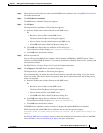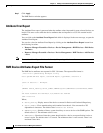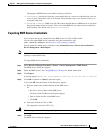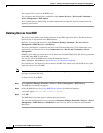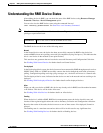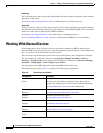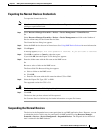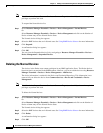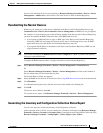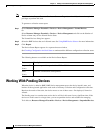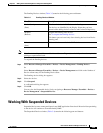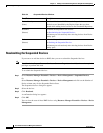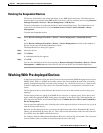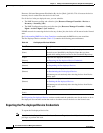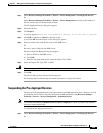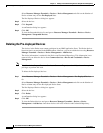3-23
User Guide for Resource Manager Essentials 4.1
OL-11714-01
Chapter 3 Adding and Troubleshooting Devices Using Device Management
Working With Normal Devices
You can view the Deleted devices by navigating to Resource Manager Essentials > Devices > Device
Management > Add devices as these devices still exist in Device and Credential Repository.
Resubmitting the Normal Devices
Whenever you change any of the device credentials in the Device and Credential Repository using
Common Services > Device and Credentials > Device Management, the RME may not get updated.
For example, if you perform any one of the following updates in the Device and Credential Repository,
you must also update the RME. Otherwise some of the RME tasks may fail:
• If you update sysObjectID, Device type, or MDF type in the Device and Credential Repository
incorrectly, RME may not change the Normal device state to Conflicting device state. So RME
applications that access the Device and Credential Repository may fail.
• If you update the IP address or hostname in the Device and Credential Repository, RME may not
trigger inventory collection.
Note View Permission Report (Common Services > Server > Reports) to check if you have the required
privileges to perform this task.
To update the RME whenever there is change in the Device and Credential Repository:
Step 1 Select Resource Manager Essentials > Devices > Device Management > Normal Devices.
Or
Select Resource Manager Essentials > Devices > Device Management and click on the Number of
Device column entry for the Normal Device State.
The Normal Devices dialog box appears.
Step 2 Select the RME devices that are in Normal state. See Using RME Device Selector for more information.
Step 3 Click Resubmit.
A confirmation dialog box shows that the devices has been added to the Pending list.
Step 4 Click OK.
The devices are re-added to the RME.
To view the device status, click Resource Manager Essentials > Devices > Device Management.
Generating the Inventory and Configuration Collection Status Report
You can view the status of the last Inventory and Configuration collection.
If the collection status is failed, you can schedule for a Inventory Collection using Resource Manager
Essentials > Devices > Inventory > Inventory Jobs (Create button) and Configuration Collection using
Resource Manager Essentials > Config Mgmt > Archive Mgmt > Sync Archive.