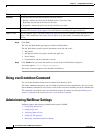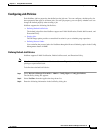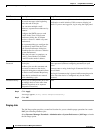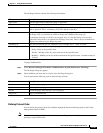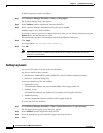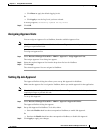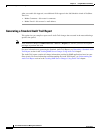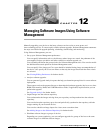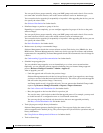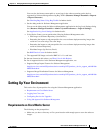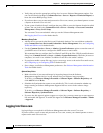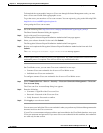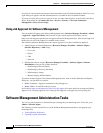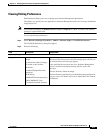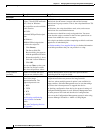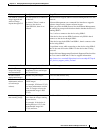12-2
User Guide for Resource Manager Essentials 4.1
OL-11714-01
Chapter 12 Managing Software Images Using Software Management
You can specify these groups manually, using your RME groups and search criteria. You can also
use some other selection criterion, such as the current software version or hardware type.
You can run the device upgrades job sequentially or in parallel. After upgrading the devices, you can
also specify the reboot order.
See Software Distribution for further details.
• Distribute images as patches to group of devices
Depending on system complexity, you can configure upgrades for groups of devices to the patch
software images.
You can specify these groups manually, using your RME groups and search criteria. You can also
use some selection criterion, such as the current software version or hardware type.
You can run the device upgrades job sequentially or in parallel. After upgrading the devices, you can
also specify the reboot order.
See Patch Distribution for further details.
• Reduce errors by using a recommended image
Software Management checks the current software version, Flash device size, DRAM size, boot
ROM version. Software Management also checks any device type specific software and hardware
requirements for compatibility. Software Management checks and recommends a best-fit image for
a device.
See Understanding Upgrade Recommendations for further details.
• Schedule image upgrade jobs
You can schedule image upgrades to occur immediately or at a later, more convenient time.
Optionally, you can integrate software upgrade scheduling into your internal change approval
process (Resource Manager Essentials > Admin > Approval).
After an upgrade, you can:
–
Undo the upgrade and roll back to the previous image
Software Management tracks each device's image history so that if you upgrade to a new image,
you have a record of what has been installed on the device. This allows you to undo the upgrade
and roll back to the previous image, if necessary.
An Change Audit record is logged for this task. You can generate the Standard Change Audit
report using Resource Manager Essentials > Reports > Report Generator.
See Undo a Successful Distribution Job for further details.
–
Retry the upgrade on devices that failed in a previous job
You can also retry a job for devices that failed the upgrade process. For example, you may need
to do this because of a configuration error or a bad network connection.
You can retry the job and include only those devices that were not upgraded previously.
See Retry a Failed Distribution Job for further details.
• Track job progress and job history information
Software Management generates detailed job reports. These reports display the status of each
software upgrade and a detailed job log. They also keep track of job and device operations and job
history information.
See Using Software Management Job Browser for further details.
• Track software bugs