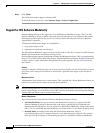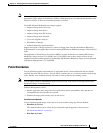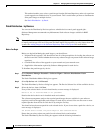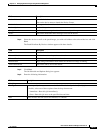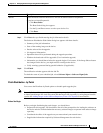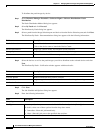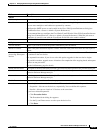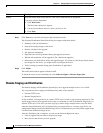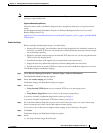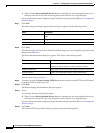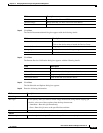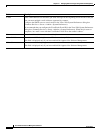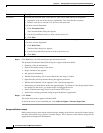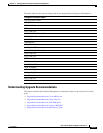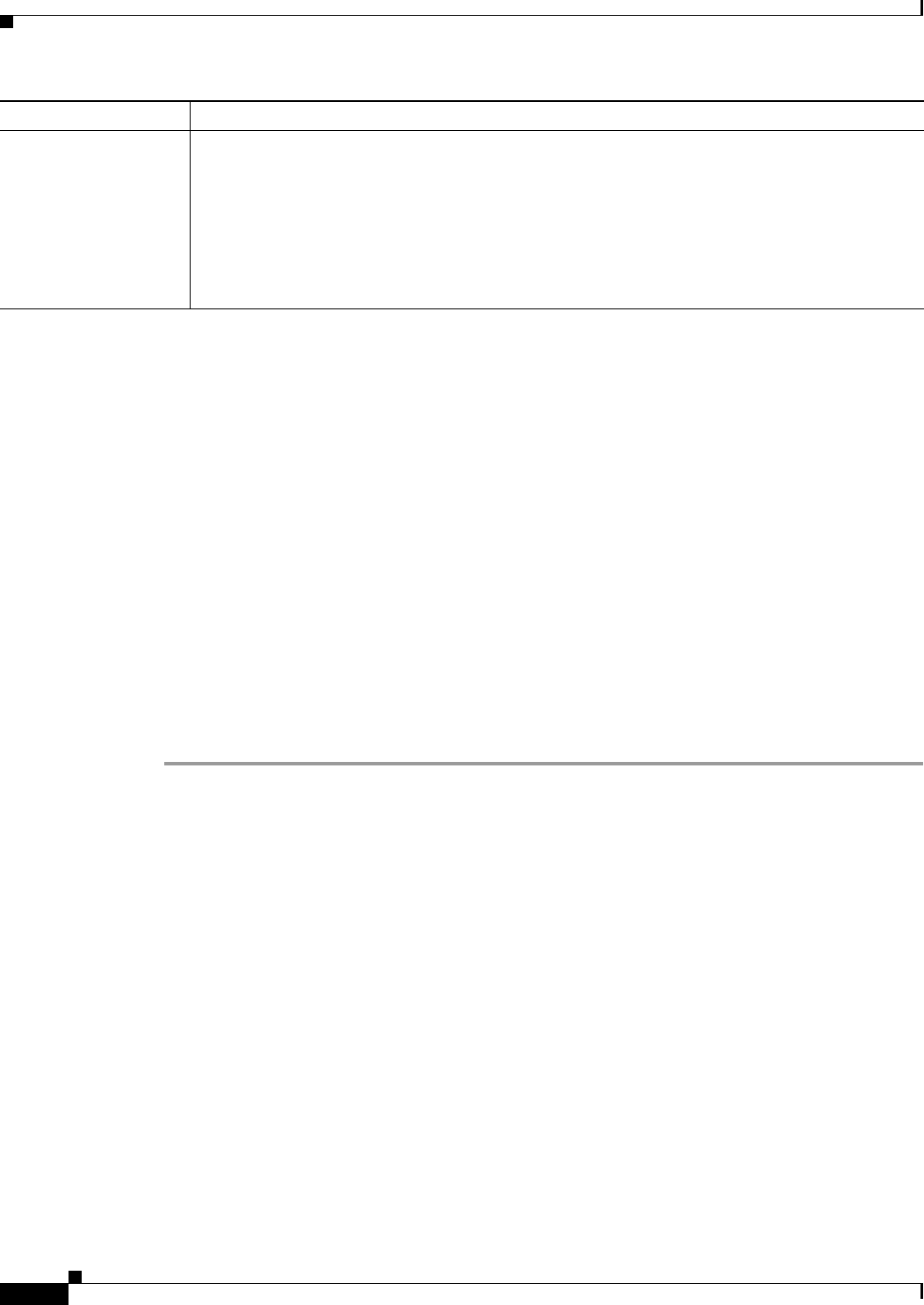
12-76
User Guide for Resource Manager Essentials 4.1
OL-11714-01
Chapter 12 Managing Software Images Using Software Management
Software Distribution
Step 7 Click Next after you finish entering the job information details.
The Software Distribution Work Order dialog box appears with these details:
• Summary of the job information.
• State of the running image on the device.
• Patches selected for the upgrade.
• Job Approval information.
• Operations that will be performed during the upgrade procedure.
• Whether the bootloader will be upgraded. (For a bootloader upgrade)
• Information you should know before the upgrade begins. For instance, if the Image Subset feature
has changed on the device, you might need to reconfigure the device.
• Verify warnings generated during patch distribution (if applicable).
Step 8 Click Finish.
The notification window appears with the Job ID.
To check the status of your scheduled job, select Software Mgmt > Software Mgmt Jobs.
Remote Staging and Distribution
The Remote Staging and Distribution option helps you to upgrade multiple devices over a WAN.
You can perform remote staging and distribution by either of the methods:
• External TFTP server
• Remote Staging Device
In this workflow, a managed device or external TFTP server is used to stage an image temporarily. The
staged image is then used to upgrade devices that are connected by LAN to the Remote Stage device or
external TFTP server. This saves you from copying a similar image, multiple times across the WAN.
After the image distribution job is completed using a managed device as a remote stage device, the
configuration changes made to the Remote Stage device are automatically reversed and the staged image
is deleted from the Remote Stage device.
After the distribution job is complete, you can use the Software Mgmt Jobs tab to:
• Undo an upgrade and roll back to the previous image
• Retry devices that failed a previous upgrade
Reboot Select the reboot order for the devices. This can be either Parallel or Sequential.
If you have selected Sequential:
1. Click Boot Order.
The Boot Order dialog box appears.
2. Use the Up and Down arrows to order your devices list.
3. Click Done.
Field Description