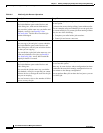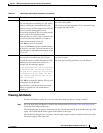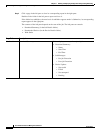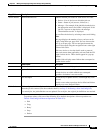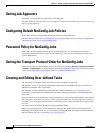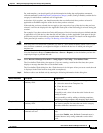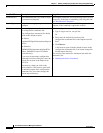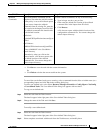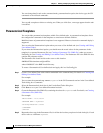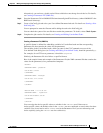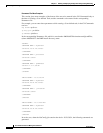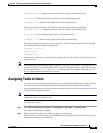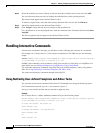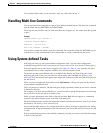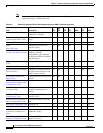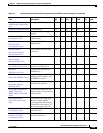9-22
User Guide for Resource Manager Essentials 4.1
OL-11714-01
Chapter 9 Making and Deploying Configuration Changes Using NetConfig
Creating and Editing User-defined Tasks
You can change details such as the command mode, parameterization option, the device type, the CLI
commands or the rollback commands.
You can add a template or delete an existing one. When you click Save, a message appears that the task
is modified.
Parameterized Templates
You can include parameterized templates within User-defined tasks. A parameterized template allows
the configuration commands in the templates to contain user-defined variables.
Multiline feature of parameterized templates is not supported. However, interactive command deploy is
supported.
You can select the Parameterized option when you create a User-defined task (see Creating and Editing
User-defined Tasks).
If you select the Parameterized option, you should enter the actual values for the parameters in the
template in a separate Parameters file (see
Creating a Parameters File (XML file)) when you create a
NetConfig job (see Creating and Editing User-defined Tasks). The Parameters file is the XML file that
contains the parameter values.
The Parameters file should reside on the server at this location:
NMSROOT\files\rme\netconfig\cmdFiles
where NMSROOT is the RME install directory.
To create a Parameterized User-defined task and apply this in a NetConfig job:
Step 1 Create a User defined Task with variables embedded in the command body. For details see Creating and
Editing User-defined Tasks.
For example:
You can enter the command ntp server $ntpServer in the CLI Commands text box in the User-defined
Tasks dialog box. Commands
Step 2 Select the Parameterized check box in the User-defined Tasks dialog box.
Step 3 Click Save to save your User-defined Parameterized task.
Step 4 Create the Parameters file (XML file) containing the values for $ntpServer task. For details, see Creating
a Parameters File (XML file).
For example:
<DEVICE NAME = 10.76.38.54>
<CMDPARAM NAME = ntpServer>
<value>mytimeserver</value>
</CMDPARAM>
</DEVICE>
Step 5 Repeat the above step in the Parameters file, for all the devices that you plan to include in the job, if each
device refers to a different
ntpServer.