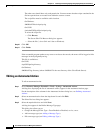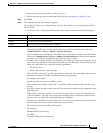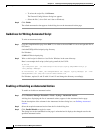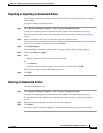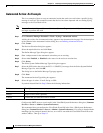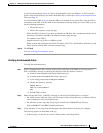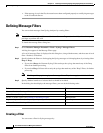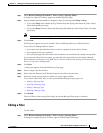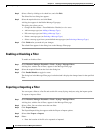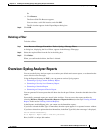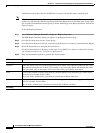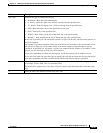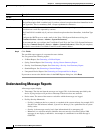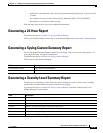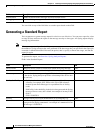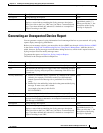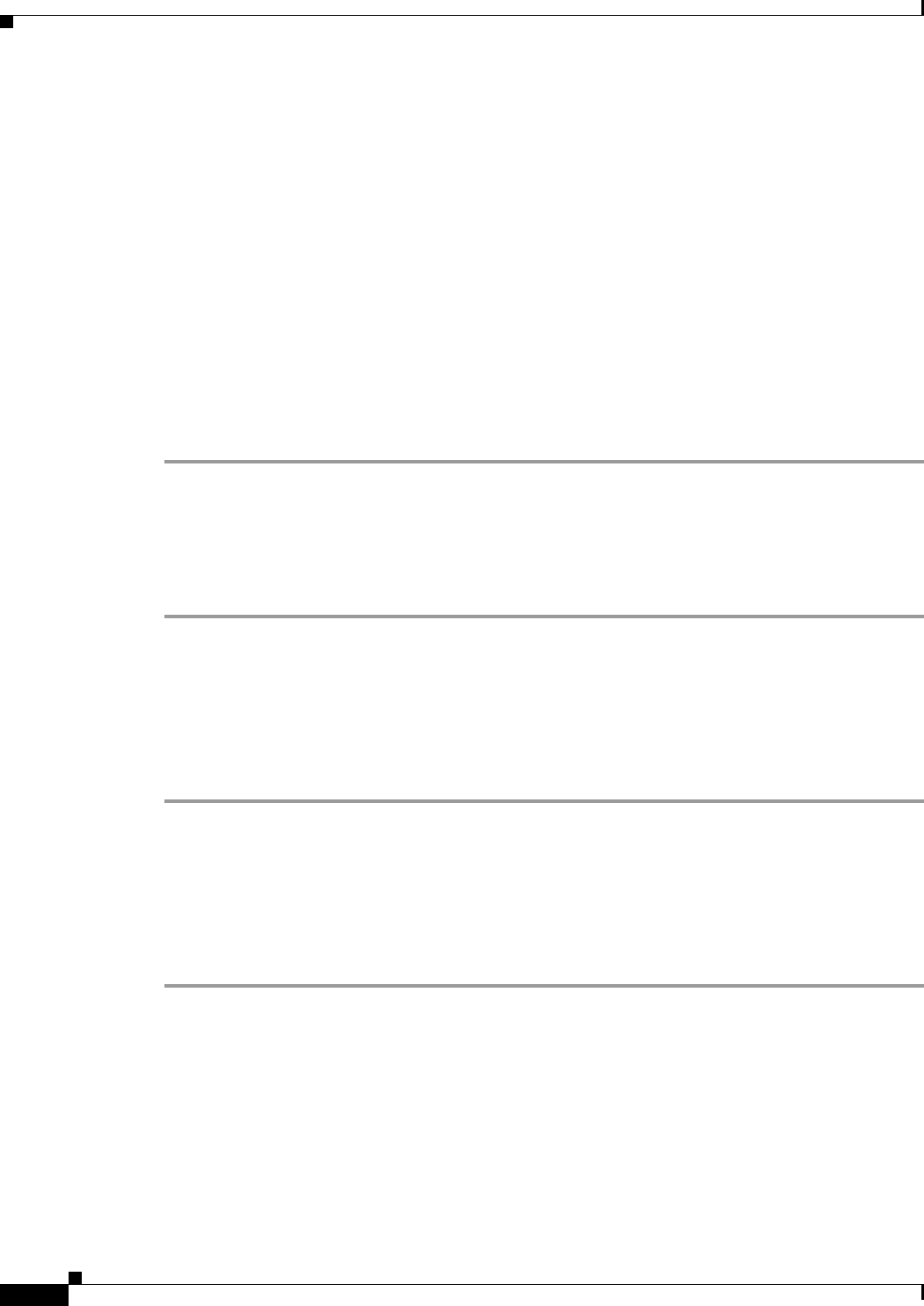
14-40
User Guide for Resource Manager Essentials 4.1
OL-11714-01
Chapter 14 Enabling and Tracking Syslogs Using Syslog Analyzer and Collector
Defining Message Filters
Step 2 Select a filter by clicking on its check box, and click Edit.
The Select Devices dialog box appears.
Step 3 Select the required devices and click Next.
A dialog box appears in the Define Message Type page.
This dialog box allows you to:
• Change the filter Status—From Enabled to Disabled, or vice versa.
• Add a message type (see Adding a Message Type.)
• Edit a message type (see Editing a Message Type.)
• Delete a message type (see Deleting a Message Type.)
• Select a message type from system-defined message types (see Selecting a Message Type.)
Step 4 Click Finish after you make all your changes.
The edited filter appears in the dialog box on the Message Filter page.
Enabling or Disabling a Filter
To enable or disable a filter:
Step 1 Select Resource Manager Essentials > Tools > Syslog > Message Filters.
A dialog box, with the list of filters, appears in the Message Filter page.
Step 2 Select the required filter from the list in the dialog box.
Step 3 Click Enable/Disable to toggle its status.
The dialog box in the Message Filter page is refreshed and it displays the changed state for the specified
filter.
Exporting or Importing a Filter
You can export a filter to a flat file and use this file on any Syslog Analyzer, using the import option.
To export or import a filter:
Step 1 Select Resource Manager Essentials > Tools > Syslog > Message Filters.
A dialog box, with the list of filters, appears in the Message Filter page.
Step 2 Select a filter. You can select more than one filter.
Step 3 Click Export/Import.
The Export/Import dialog box appears with the Export or Import options.
Step 4 Select either Export or Import.
Step 5 Either:
• Enter the location of the file to be exported or imported.