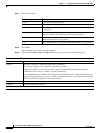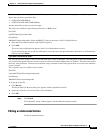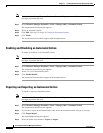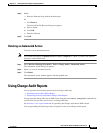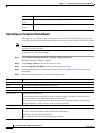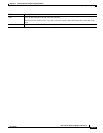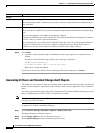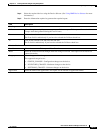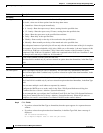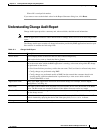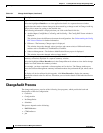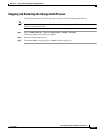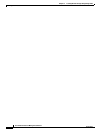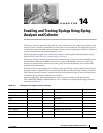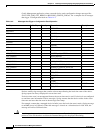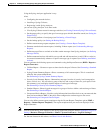13-18
User Guide for Resource Manager Essentials 4.1
OL-11714-01
Chapter 13 Tracking Network Changes Using Change Audit
Using Change Audit Reports
Step 6 Click Finish.
• If you have selected the Run Type as Immediate, then the report appears in a separate browser
window.
• If you have selected an option other than Immediate, in the Run Type field, then a message is
displayed:
Job ID created successfully.
Go to Reports->Report Jobs to view the job status.
Scheduling
Run Type You can specify when you want to run the Standard Report job.
To do this, select one of these options from the drop down menu:
• Immediate—Runs the report immediately.
• 6 - hourly—Runs the report every 6 hours, starting from the specified time.
• 12 - hourly—Runs the report every 12 hours, starting from the specified time.
• Once—Runs the report once at the specified date and time.
• Daily—Runs daily at the specified time.
• Weekly—Runs weekly on the day of the week and at the specified time.
• Monthly—Runs monthly on the day of the month and at the specified time.
The subsequent instances of periodic jobs will run only after the earlier instance of the job is complete.
For example: If you have scheduled a daily job at 10:00 a.m. on November 1, the next instance of this
job will run at 10:00 a.m. on November 2 only if the earlier instance of the November 1 job has
completed. If the 10.00 a.m. November 1 job has not completed before 10:00 a.m. November 2, then
the next job will start only at 10:00 a.m. on November 3.
Date Click on the calendar icon and select the start date.
The Date field is enabled only if you have selected an option other than Immediate, in the Run Type
field.
At Select the hours and minutes from the drop-down lists.
Job Info
Job Description Enter a description for the job. This is mandatory. You can enter only alphanumeric characters.
The Job Description field is enabled only if you have selected an option other than Immediate, in the
Run Type field.
E-mail Enter e-mail addresses to which the job sends messages at the end of the job.
The E-mail field is enabled only if you have selected an option other than Immediate, in the Run Type
field.
You can enter multiple e-mail addresses separated by commas.
Configure the SMTP server to send e-mails in the View / Edit System Preferences dialog box
(Common Services > Server > Admin > System Preferences).
We recommend that you configure the CiscoWorks E-mail ID in the View / Edit System Preferences
dialog box (Common Services > Server > Admin > System Preferences). When the job starts or
completes, an e-mail is sent with the CiscoWorks E-mail ID as the sender's address.
Field Description