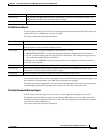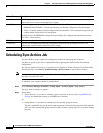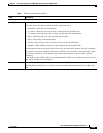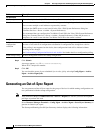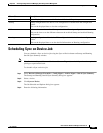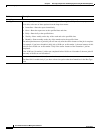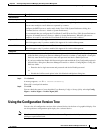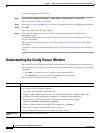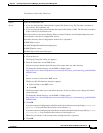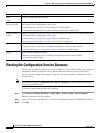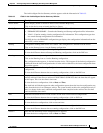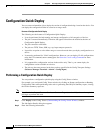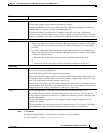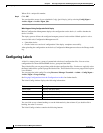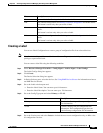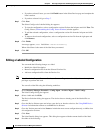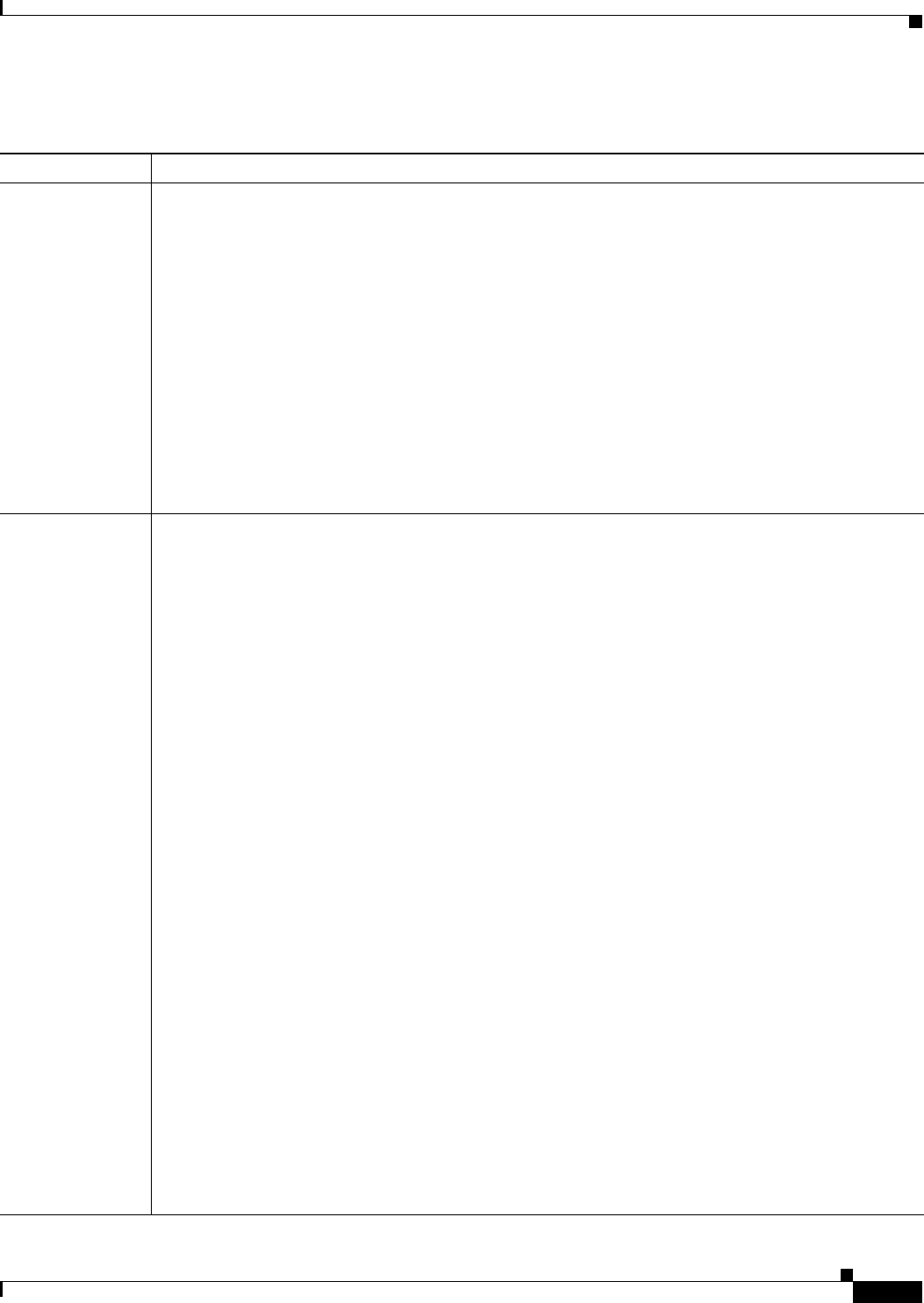
8-41
User Guide for Resource Manager Essentials 4.1
OL-11714-01
Chapter 8 Archiving Configurations and Managing Them Using Archive Management
Understanding the Config Viewer Window
The buttons on the Config Viewer are:
Button Description
Export
(Icon)
Export the configuration file.
• If you are using the Raw mode then the exported file format is cfg. The file name convention is
DeviceName-VersionNumber.cfg.
• If you are using the Processed mode then the exported file format is XML. The file name convention
is DeviceName-VersionNumber.xml.
Where DeviceName is the device Display Name as entered in Device and Credential Repository and
VersionNumber is the device configuration version.
The default directory where Configuration Archive file is exported is:
On RME Solaris server,
/var/adm/CSCOpx/files/rme/dcma/configexport
On RME Windows server,
NMSROOT\files\rme\dcma\configexport
Export (continue) To export a file:
1. Click on the icon.
The Export Config File dialog box appears.
2. Enter the folder name on the RME server.
You must enter the default export directory. You cannot enter any other directory.
To change the default directory, see the RME 4.x FAQs section:
http://www.cisco.com/en/US/products/sw/cscowork/ps2073/prod_troubleshooting_guide09186a00
8036dff2.html
or
Browse to select a folder on the RME server.
The Server Side File Browser dialog box appears.
a. Select a folder on the RME server.
b. Click OK.
The Browse button takes you to the default directory. It does not allow you to change this default
export directory.
To change the default directory, see the RME 4.x FAQs section:
http://www.cisco.com/en/US/products/sw/cscowork/ps2073/prod_troubleshooting_guide09186a00
8036dff2.html
3. Click OK.
If you have exported configuration in the Raw mode, the notification message displays, Config file
exported as
ExportedFolder\DeviceName-VersionNumber.cfg
If you have exported configuration in the Processed mode, the notification message displays, Config
file exported as
ExportedFolder\DeviceName-VersionNumber.XML
Where ExportedFolder is the location where configuration file is exported.
4. Click OK.