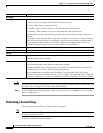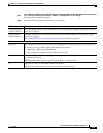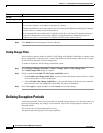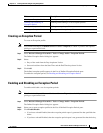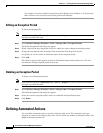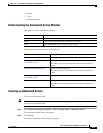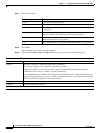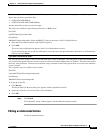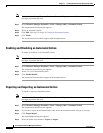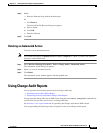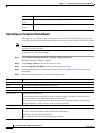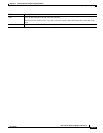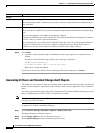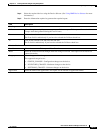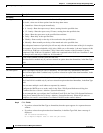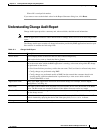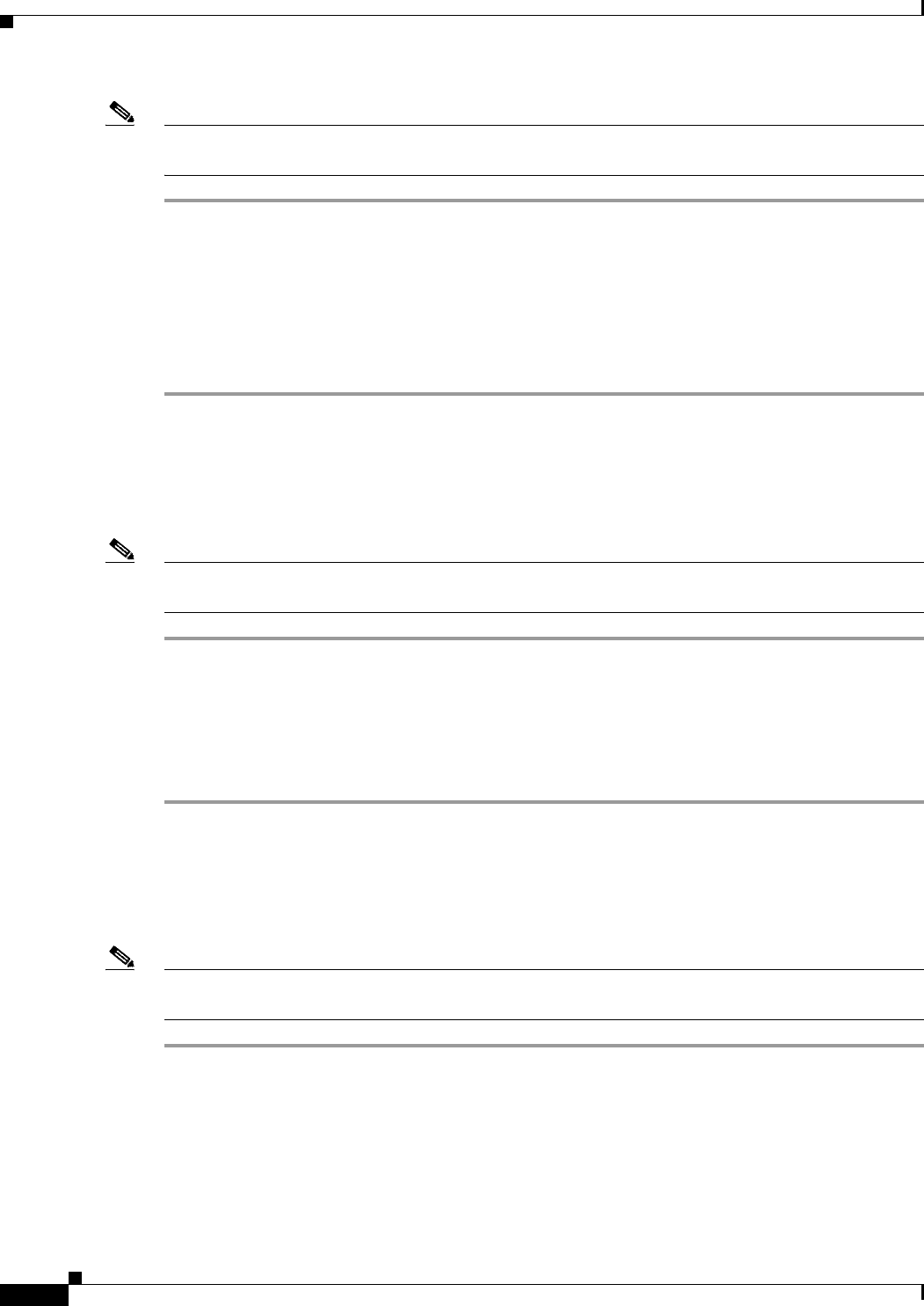
13-12
User Guide for Resource Manager Essentials 4.1
OL-11714-01
Chapter 13 Tracking Network Changes Using Change Audit
Defining Automated Actions
Note View Permission Report (Common Services > Server > Reports) to check if you have the required
privileges to perform this task.
Step 1 Select Resource Manager Essentials > Tools > Change Audit > Automated Action.
The Automated Action dialog box appears.
Step 2 Select an Automated Action.
Step 3 Click Edit. (See step 3 to step 5 in Creating an Automated Action.).
Step 4 Click Finish.
The Automated Action window appears with the updated data.
Enabling and Disabling an Automated Action
To enable or disable a set of automated actions:
Note View Permission Report (Common Services > Server > Reports) to check if you have the required
privileges to perform this task.
Step 1 Select Resource Manager Essentials > Tools > Change Audit > Automated Action.
The Automated Action dialog box appears.
Step 2 Select a or a set of Automated actions.
Step 3 Click Enable/Disable.
The Automated Action window appears with the updated data.
Exporting and Importing an Automated Action
To export or import an automated action:
Note View Permission Report (Common Services > Server > Reports) to check if you have the required
privileges to perform this task.
Step 1 Select Resource Manager Essentials > Tools > Change Audit > Automated Action.
The Automated Action dialog box appears.
Step 2 If you want to export an Automated action, then select the automated actions else go to next step.
Step 3 Click Export/Import.
The Export/Import dialog box appears.
Step 4 Select the task to be performed—Export or Import.