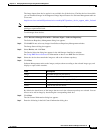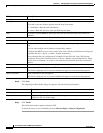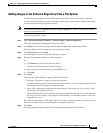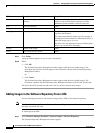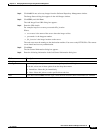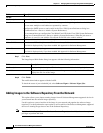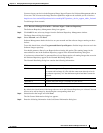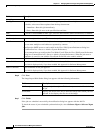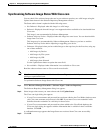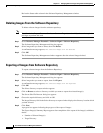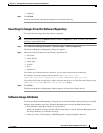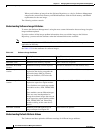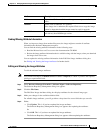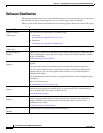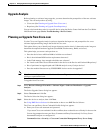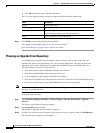12-31
User Guide for Resource Manager Essentials 4.1
OL-11714-01
Chapter 12 Managing Software Images Using Software Management
Software Repository
Synchronizing Software Image Status With Cisco.com
You can check if the software images that are in your software repository are valid images using the
Update Status button in the Software Repository Management window.
The Status table column is updated with the following status:
• Not Deferred—Displayed when this image is a valid image.
• Deferred—Displayed when this image is not supported and not available to be downloaded from
Cisco.com.
This image is not recommended by Software Management.
• Software Advisory Notice—Displayed when this image has some issues. You can download this
image from Cisco.com.
This image may be recommended by Software Management. However, you have to read the
Software Advisory Notice before importing or upgrading your device.
• Unknown—Displayed when you have added images to the repository for the first time, using any
one of these methods:
–
Add Images by Devices
–
Add Images by File system
–
Add Images by URL
–
Add Images from Network
Use the Update Status button to update the status field.
• Not available—Displayed when information is not available on Cisco.com.
Read the software release notes on Cisco.com for more details.
Note View Permission Report (Common Services > Server > Reports) to check if you have the required
privileges to perform this task.
To synchronize Software Image Status with Cisco.com:
Step 1 Select Resource Manager Essentials > Software Mgmt > Software Repository.
The Software Repository Management dialog box appears.
Step 2 Select images whose status you want to know and click Update Status.
The Cisco.com login dialog box appears.
• If your Cisco.com username and password have not been added to the CiscoWorks database, enter
your Cisco.com username and password, click OK. If you enter Cisco.com credentials in this
workflow then the credentials are valid only for that session.
• If your Cisco.com username and password have been added to the CiscoWorks database, the
Cisco.com login dialog box appears with the information that is available in the CiscoWorks
database. Click OK.
A confirmation message appears that Image Status was retrieved from Cisco.com successfully.
Step 3 Click OK.