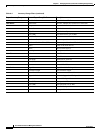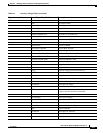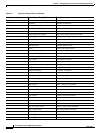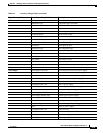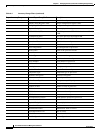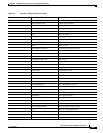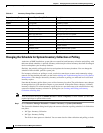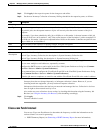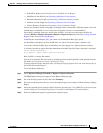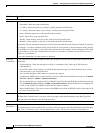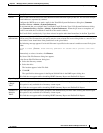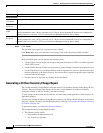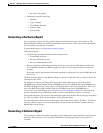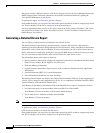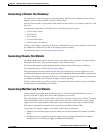6-24
User Guide for Resource Manager Essentials 4.1
OL-11714-01
Chapter 6 Managing Inventory Collection and Polling Using Inventory
Generating Inventory Reports
• End of Sale/End of Life Report (see Generating End of Sale/End of Life Report for more
information)
To set the Cisco.com Fetch interval:
Step 1 Select Resource Manager Essentials > Admin > Inventory > Cisco.com Fetch Interval
The Cisco.com Fetch Interval dialog box appears.
Step 2 Select a frequency at which you require the PSIRT information to be retrieved from Cisco.com.
The duration can be:
• 1 hour
• 3 hours
• 24 hours - this is default value
• 7 days
• 30 days
Step 3 Select a frequency at which you require the End of Sale/End of Life information to be retrieved from
Cisco.com.
The duration can be:
• 1 hour
• 3 hours
• 24 hours
• 7 days - this is default value
• 30 days
Step 4 Either:
• Click Apply to apply the changes.
Or
• Click Cancel to revert your selections to the last saved value.
Generating Inventory Reports
You can use the Inventory reports option to examine your default and custom reports.
Using the Report Generator of RME, you can generate the following Inventory reports and graphs:
• 24-Hour Inventory Change Report (see Generating a 24 Hour Inventory Change Report).
• Chassis Slot Details (see Generating Chassis Slot Details).
• Chassis Slot Summary (see Generating a Chassis Slot Summary).
• Detailed Device Report (see Generating a Detailed Device Report).
• Hardware Report (see Generating a Hardware Report).
• Software Report (see Generating a Software Report).
• PSIRT Summary Report (see Generating a PSIRT Summary Report)