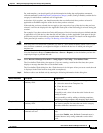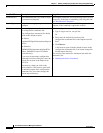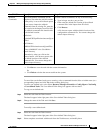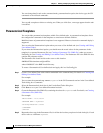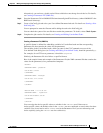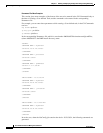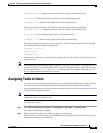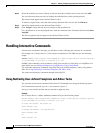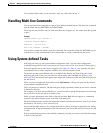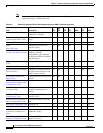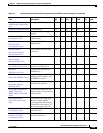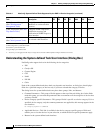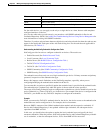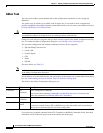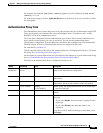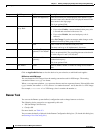9-27
User Guide for Resource Manager Essentials 4.1
OL-11714-01
Chapter 9 Making and Deploying Configuration Changes Using NetConfig
Handling Multi-line Commands
To accept the default value, you do not need o enter any values after the tag <R>.
Handling Multi-line Commands
You can enter multi-line commands as a part of User-defined and Adhoc tasks. The multi-line commands
must be within the tag <MLTCMD> and </MLTCMD>.
These tags are case-sensitive and you must enter them only in uppercase. You cannot start this tag with
a space.
Example
<MLTCMD> banner login "Welcome to
CiscoWorks Resource Manager
Essentials - you are using
Multi-line commands" </MLTCMD>
You can have a blank line within a multi-line command. The commands within the MLTCMD tags are
considered as a single command and will be downloaded as a single command onto the device.
Using System-defined Tasks
NetConfig provides you with system-defined configuration tasks. You can create configuration
commands using task GUI (see
Understanding the System-defined Task User Interface (Dialog Box)).
Each task supports one or more device categories (see Table 9-3). Table 9-3 also provides you with a
comprehensive list of all the templates available, and a brief description of each.
The devices and the system-defined tasks as available in the Devices and Tasks dialog box of the
NetConfig job wizard. After you select devices and the tasks, and click Next (see
Starting a New
NetConfig Job), the selected tasks appear in the Applicable Tasks pane of the Add Tasks dialog box (in
the Job wizard).
When you select an applicable task and then click Add Instance, a dialog box opens for the selected
system-defined configuration task.
This is a dynamic user interface. The task dialog box displays parameters based on your device selection
in the Device Selector.
For example, if you have selected IOS devices, you will be able to specify IOS parameters in this dialog
box. If not, this section will not be available to you.
When you enter information in the fields of the task and click Save, the task appears as a numbered
instance in the Added Instances pane of the Add Tasks dialog box.
For the detailed procedure, and also for information on how to edit the task instances, view CLI, or delete
the instances, see
Starting a New NetConfig Job.
You can add multiple instances of a configuration task to a job by selecting an applicable task, adding
information and saving the information each time. However, you can include only one instance of a task
in a job.
Each system-defined task also creates rollback commands (see) that you can use to roll back the changes
to devices if the job fails.