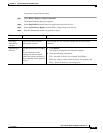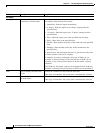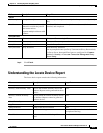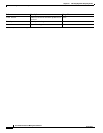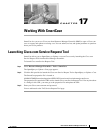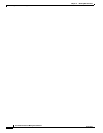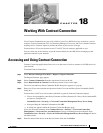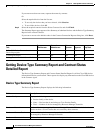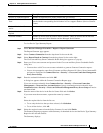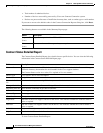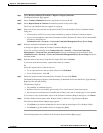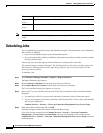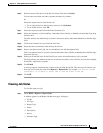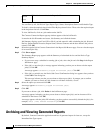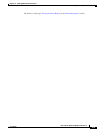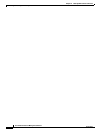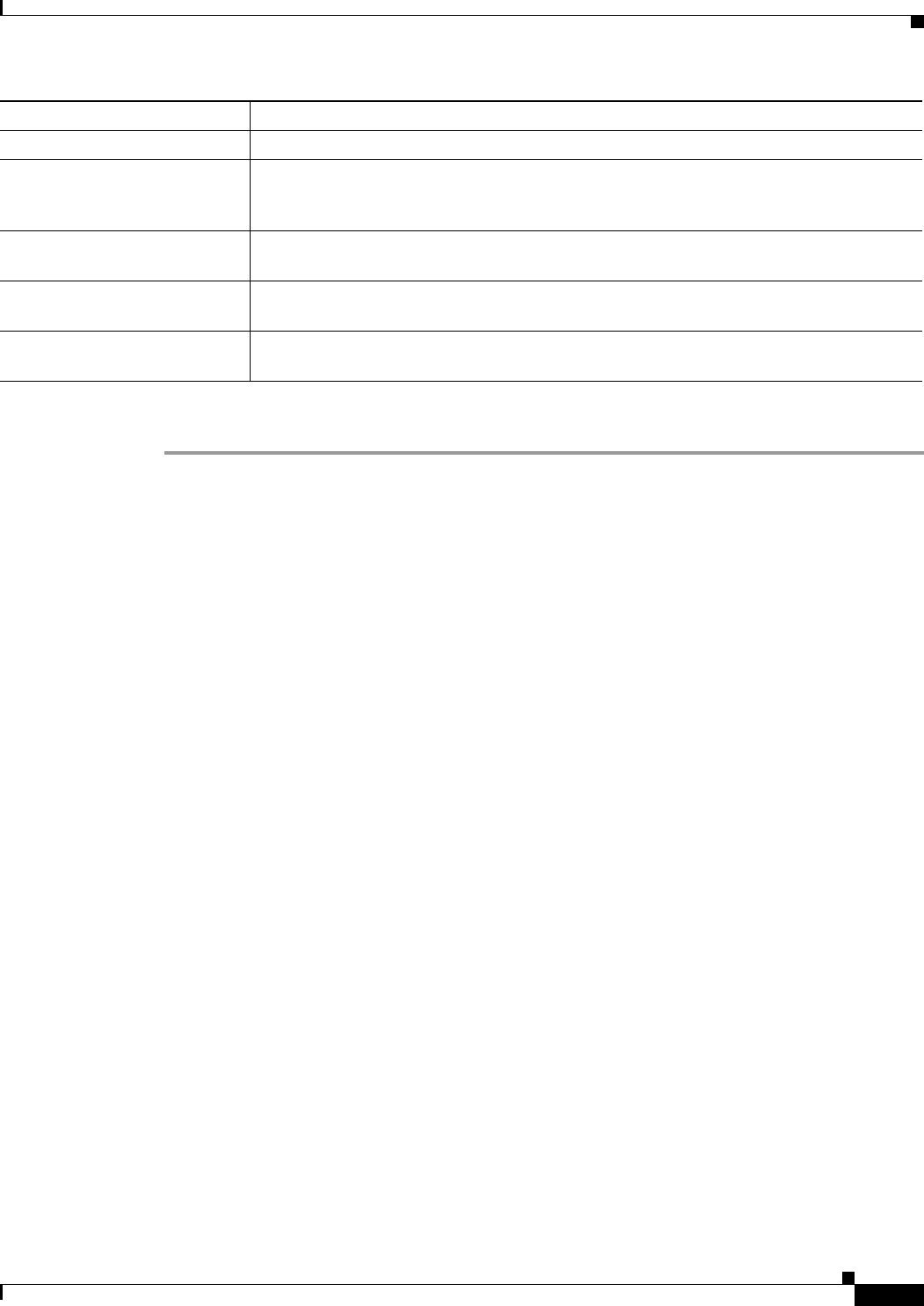
18-3
User Guide for Resource Manager Essentials 4.1
OL-11714-01
Chapter 18 Working With Contract Connection
Getting Device Type Summary Report and Contract Status Detailed Report
To view Device Type Summary Report:
Step 1 Select Resource Manager Essentials > Reports > Report Generator.
The Report Generator page appears.
Step 2 Select Contract Connection from the drop-down list box on the left.
Step 3 Select Report Based on Contract from the drop-down list box on the right.
The Cisco.com and Proxy Server Credentials Profile dialog box appears as a pop-up.
Step 4 Enter your Cisco.com username and password in the Cisco.com and Proxy Server Credentials Profile
dialog box.
• You must have valid Cisco.com account credentials to generate Contract Connection reports.
• You are also prompted to enter ProxyUsername and ProxyPassword if a Proxy Server hostname/IP
and port are configured in Common Services > Security > Cisco.com Connection Management
Proxy Server Setup
Step 5 Enter the credential information and click OK.
A dialog box appears within the Contract Connection Reports page.
Cisco.com account credentials from Common Services > Security > Cisco.com Connection
Management > Cisco.com User Account Setup and proxy username/password credentials from
Common Services > Security > Cisco.com Connection Management Proxy Server Setup will not be
used henceforth.
Step 6 Enter the name of the device in the Device Names field and click Select.
If you enter more than one name; separate the names by commas.
Or
Select the required device from the list tree.
• To see only the devices that you have selected, click Selection.
• To see all the devices, click All.
Step 7 Select the required contract from the Select Contracts list and click Finish.
The Summary Report page appears with a Summary of submitted devices and the Device Type Summary
Report for the selected contract.
The Summary displays:
Devices on Contract Expired Number of expired devices in the contract that you selected.
Devices Matched on Contract
Total
Number of devices whose Serial Number in the Resource Manager Essentials inventory,
match with the corresponding Serial Number in Cisco support database (Service Contract
Center).
Devices Matched on Contract
Active
Number of active devices that match in the contract that you selected.
Devices Matched on Contract
Expired
Number of expired devices that match in the contract that you selected.
No Serial Number Number of devices that do not have Serial Numbers. These are devices that do not have
both the Electronic Serial Number and the Managed Serial Number.
Field Description