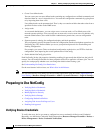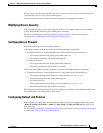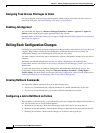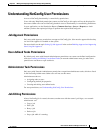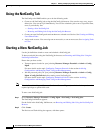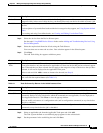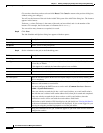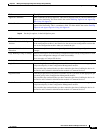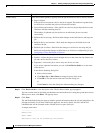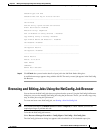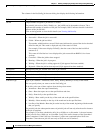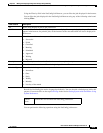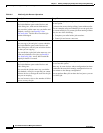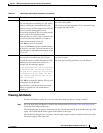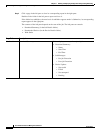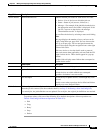9-10
User Guide for Resource Manager Essentials 4.1
OL-11714-01
Chapter 9 Making and Deploying Configuration Changes Using NetConfig
Starting a New NetConfig Job
Step 11 Click Device Order to view the device order. The Set Device Order pop-up appears.
You can reset the order in which the job should be executed on the devices using the up and down arrows.
When you are done, click Done. The pop-up closes.
Step 12 Click Next.
The Job Work Order dialog box appears with the general information about the job, the job policies, the
job approval details (if you have enabled job approval), the device details, the task, and the CLI
commands that will be executed on the selected devices as part of this job.
A sample work order:
------------------------------------------------------------------
General Info
Owner: admin
Description: test job for documenting the workflow
Failure Policy Select one of these options to specify what the job should do if it fails to run on a device.
• Stop on failure:
If the job fails to execute on a device, the job is stopped. The database is updated only
for the devices on which the job was executed successfully.
• Ignore failure and continue—If the job fails on a device, the job skips the device and
continues with the remaining devices.
The database is updated only for the devices on which the job was executed
successfully.
• Rollback device and stop—Rolls back the changes on the failed device and stops the
job.
• Rollback device and continue—Rolls back the changes on the failed device and
continues the job.
• Rollback job on failure—Rolls back the changes on all devices and stops the job.
Roll back configuration changes to failed device or all devices configured by job (see
Configuring a Job to Roll Back on Failure.)
Execution Specify the order in which the job should run on the devices.
• Parallel—Allows the job to run on multiple devices at the same time. By default, the
job runs on five devices at a time.
• Sequential—Allows the job to run on only one device at a time.
If you select sequential execution, you can click Set Device Order to set the order
of the devices.
In the Device Ordering dialog box:
a. Select a device name
b. Click Move Up or Move Down to change its place in the order.
c. Click OK to save the current order and close the dialog box
or
Click Cancel to close the dialog box without making any changes.
Field Description