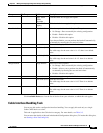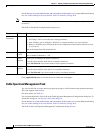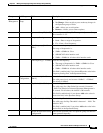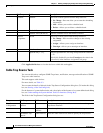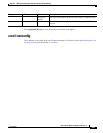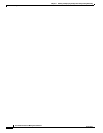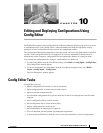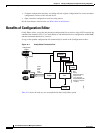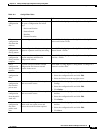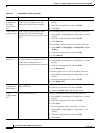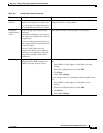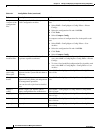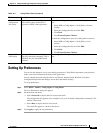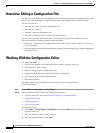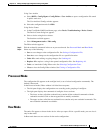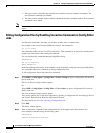10-3
User Guide for Resource Manager Essentials 4.1
OL-11714-01
Chapter 10 Editing and Deploying Configurations Using Config Editor
Benefits of Configuration Editor
Ta b l e 10-1 Config Editor Tasks
Task Description Action
Open a
configuration
file.
Open a configuration file for editing. You
can open a configuration file in four
ways:
• Device and Version
• Pattern Search
• Baseline
• External Location
Select RME > Config Mgmt > Config Editor > Config Files.
Edit
configuration
files from the
archives.
Edit a configuration file from the archive. Select RME > Config Mgmt > Config Editor > Config File>
Device and Version > Edit.
Edit a
configuration
file by pattern
Edit a configuration file by searching for
a pattern. A pattern can be any text string.
Select RME > Config Mgmt > Config Editor > Config File >
Pattern Search > Finish.
Edit a
configuration
file by baseline
template
Create a baseline configuration from the
baseline template maintained in
configuration archive.
Select RME > Config Mgmt > Config Editor > Config File >
Baseline > Finish.
Edit a
configuration
file by external
location
Associate a device with the selected
configuration file from an external
location in the server.
Select RME > Config Mgmt > Config Editor > Config File >
External Location> Edit.
Print
configuration
files.
Print a configuration file. 1. Select RME > Config Mgmt > Config Editor.
2. Select the configuration file and click Edit.
3. Select the Print icon at the top right corner.
Remove
configuration
file from the
private area
Remove a configuration file in the private
work area on the server.
1. Select RME > Config Mgmt > Config Editor > Private
Configs.
2. Select the configuration file and click Edit.
3. Click Delete.
Remove a
configuration
from the public
work area
Remove a configuration file in the public
work area on the server.
1. Select RME > Config Mgmt > Config Editor > User
Archive.
2. Select the configuration file and click Edit.
3. Click Delete.
Save a
configuration
file in the
public work
area.
Save an edited configuration file in the
public work area on the server and
retrieve the saved file when required.
1. Select RME > Config Mgmt > Config Editor > User
Archive.
2. Select the configuration file and click Edit.
3. Click Save.