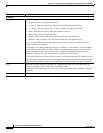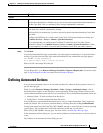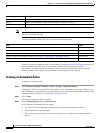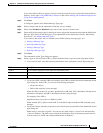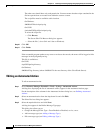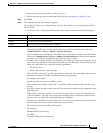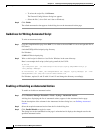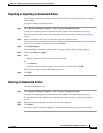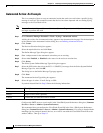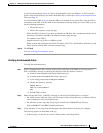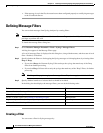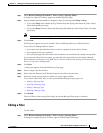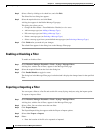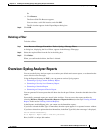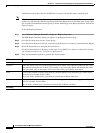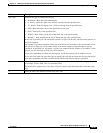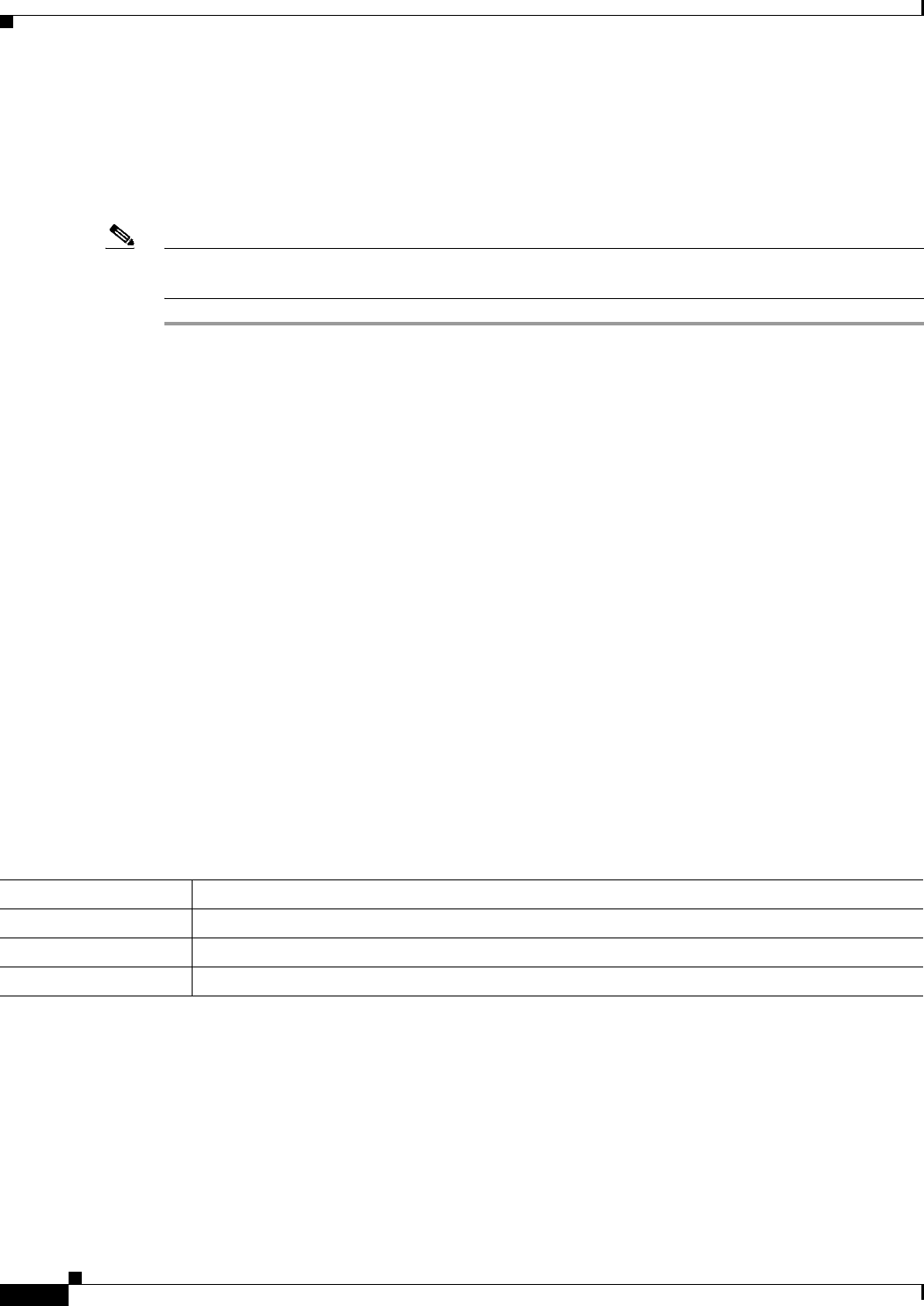
14-36
User Guide for Resource Manager Essentials 4.1
OL-11714-01
Chapter 14 Enabling and Tracking Syslogs Using Syslog Analyzer and Collector
Defining Automated Actions
Automated Action: An Example
This is an example of how to set up an automated action that sends an e-mail when a specific Syslog
message is received. This example assumes that devices have been imported and are sending Syslog
messages to the CiscoWorks server.
Note View the Permission Report (Common Services > Server > Reports) to check if you have the required
privileges to perform this task.
Step 1 Select Resource Manager Essentials > Tools > Syslog > Automated Actions.
A dialog box, with a list of automated actions, appears in the Automated Action page. For the description
of the columns in the Automated Actions dialog box, see
Defining Automated Actions.
Step 2 Click Create.
The Devices Selection dialog box appears.
Step 3 Select the required devices and click Next.
The Define Message Type dialog box appears.
Step 4 Enter a unique name for the automated action that you are creating.
Step 5 Select either Enabled, or Disabled as the status for the action at creation time.
Step 6 Click Select.
The Select System Defined Message Types dialog box appears.
Step 7 Select the SYS folder, then select the SYS-*-5-CONFIG_I message from the Select System Defined
Message Types list, and click OK.
The dialog box on the Define Message Type page appears.
Step 8 Click Next.
The Automated Action Type dialog box appears.
Step 9 Select the type of action—E-mail, Script, or URL.
If you had selected Email in Step 9: Enter the following information:
Configure the SMTP server to send e-mails in the View/Edit System Preferences dialog box (Common
Services > Server > Admin > System Preferences).
We recommend that you configure the CiscoWorks E-mail ID in the View / Edit System Preferences
dialog box (Common Services > Server > Admin > System Preferences). If a syslog is found with the
matching type for managed (normal) devices, an e-mail is sent with the CiscoWorks E-mail ID as the
sender's address. Then go to
Step 10.
Field Description
Send to List of comma-separated e-mail addresses.
Subject Subject of the e-mail (optional).
Content Content that you want the e-mail to contain.