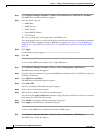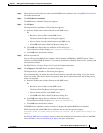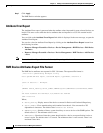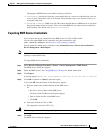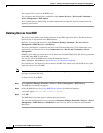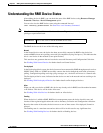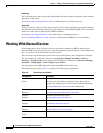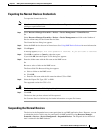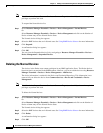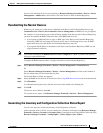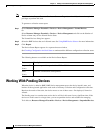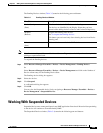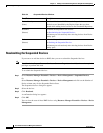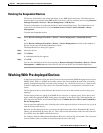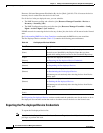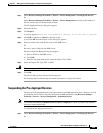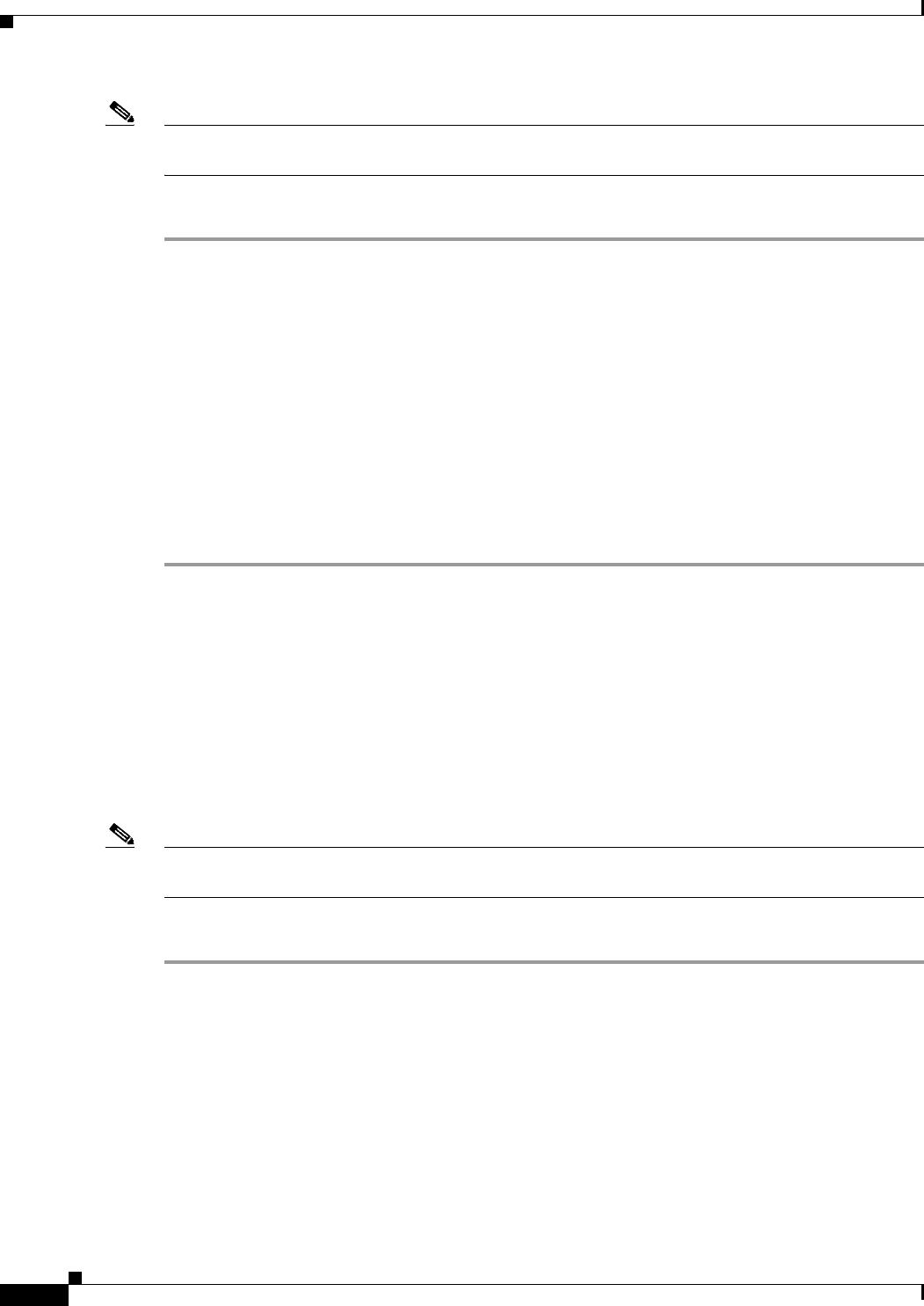
3-22
User Guide for Resource Manager Essentials 4.1
OL-11714-01
Chapter 3 Adding and Troubleshooting Devices Using Device Management
Working With Normal Devices
Note View Permission Report (Common Services > Server > Reports) to check if you have the required
privileges to perform this task.
To suspend the Normal device list:
Step 1 Select Resource Manager Essentials > Devices > Device Management > Normal Devices.
Or
Select Resource Manager Essentials > Devices > Device Management and click on the Number of
Device column entry for the Normal Device State.
The Normal devices dialog box appears.
Step 2 Select the RME devices that are in Normal state. See Using RME Device Selector for more information.
Step 3 Click Suspend.
A confirmation dialog box appears.
Step 4 Click OK.
You can view the Suspended device list by navigating to Resource Manager Essentials > Devices >
Device Management > Suspended Devices.
Deleting the Normal Devices
The devices in the Delete state cannot participate in any RME application flows. The Delete devices
historical data is not retained in the RME database. However, you can re-add the devices using Resource
Manager Essentials > Devices > Device Management > Add Devices.
The device information is retained in the Device and Credential Repository. This information is not
removed till you delete the device from Common Services > Device and Credentials > Device
Management.
Note View Permission Report (Common Services > Server > Reports) to check if you have the required
privileges to perform this task.
To delete the Normal devices:
Step 1 Select Resource Manager Essentials > Devices > Device Management > Normal Devices.
Or
Select Resource Manager Essentials > Devices > Device Management and click on the Number of
Device column entry for the Normal Device State.
The Normal devices dialog box appears.
Step 2 Select the RME devices that are in Normal state. See Using RME Device Selector for more information.
Step 3 Click Delete.
A confirmation dialog box appears.
Step 4 Click OK.