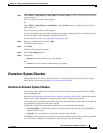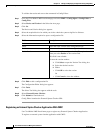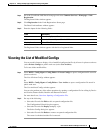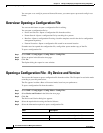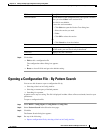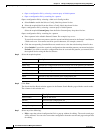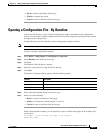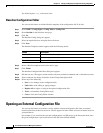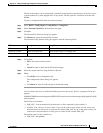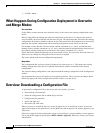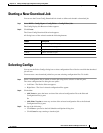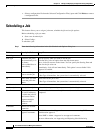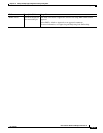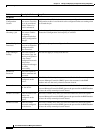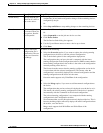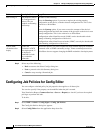10-29
User Guide for Resource Manager Essentials 4.1
OL-11714-01
Chapter 10 Editing and Deploying Configurations Using Config Editor
Opening an External Configuration File
The file in the archive can be opened with a specified format from the temp directory on the local server
or from another file system mapped drive or any mount. The file opened is validated for format with
DCMA.
To open a configuration file from an external location:
Step 1 Select RME > Config Mgmt > Config Editor > Config Files.
Step 2 Select External Location in the Selection Area page.
Step 3 Click Go.
The External File Selection dialog box appears.
Step 4 Click Browse to select the external file location.
The External Config Selector dialog box appears with the following fields:
Step 5 Click either:
• OK to enter the external location.
Or
• Cancel to return to the External File Selection page.
Step 6 Select the required devices using the Device Selector.
Step 7 Either:
• Click Edit to edit a configuration file
The configuration editor dialog box appears.
Or
• Click Reset to clear all fields and get to the default setting.
You can control the access to directories/folders present on the server. There is a property file for this
purpose:
NMSROOT/MDC/tomcat/webapps/rme/WEB-INF/classes/com/cisco/nm/rmeng/config/cfgedit/ConfigE
ditor.properties.
This file has two variables:
• DIR_LIST—You can mention all the directories or files separated by pipe symbol (|).
• ALLOW—You can be set as true or false. If you set the value as true, means you can access only
those directories or files given as values for the variable DIR_LIST. If you set the value as false, you
cannot access those directories or files given as values for the variable DIR_LIST.
The default values for the variables are:
• DIR_LIST—etc/passwd
Field Description Usage Notes
File Location of the file Enter the file location. For example, D:/CSCOpx
Directory content Name of the directory Select the directory. For example, bin/
Drive Name of the drive Select the drive. For example, D:\