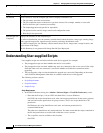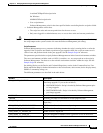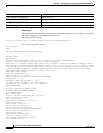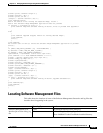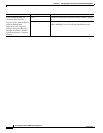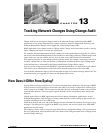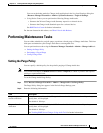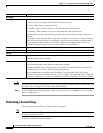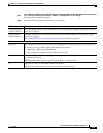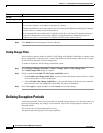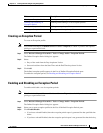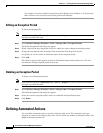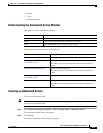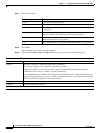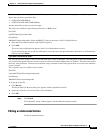13-4
User Guide for Resource Manager Essentials 4.1
OL-11714-01
Chapter 13 Tracking Network Changes Using Change Audit
Performing Maintenance Tasks
Caution You might delete data by changing these values. If you change the number of days to values lower than
the current values, messages over the new limits will be deleted.
Step 3 Click either Save to save the purge policy that you have specified, or click Reset to reset the changes
made to a Purge policy.
Performing a Forced Purge
You can perform a Forced Purge of Change Audit, as required.
Note View Permission Report (Common Services > Server > Reports) to check if you have the required
privileges to perform this task.
To perform a Change Audit Forced Purge:
Scheduling
Run Type You can specify when you want to run the purge job for Change Audit and Audit Trail records.
To do this, select one of these options from the drop down menu:
• Daily—Runs daily at the specified time.
• Weekly—Runs weekly on the day of the week and at the specified time.
• Monthly—Runs monthly on the day of the month and at the specified time.
The subsequent instances of periodic jobs will run only after the earlier instance of the job is
complete.
For example: If you have scheduled a daily job at 10:00 a.m. on November 1, the next instance
of this job will run at 10:00 a.m. on November 2 only if the earlier instance of the November 1
job has completed. If the 10.00 a.m. November 1 job has not completed before 10:00 a.m.
November 2, then the next job will start only at 10:00 a.m. on November 3.
Date You can select the date and time (hours and minutes) to schedule.
at Enter the start time, in the hh:mm:ss format (23:00:00).
Job Info
Job Description The system default job description, ChangeAudit Records - default purge job is displayed.
You cannot change this description.
E-mail Enter e-mail addresses to which the job sends messages at the end of the job.
You can enter multiple e-mail addresses separated by commas.
Configure the SMTP server to send e-mails in the View / Edit System Preferences dialog box
(Common Services > Server > Admin > System Preferences).
We recommend that you configure the CiscoWorks E-mail ID in the View / Edit System
Preferences dialog box (Common Services > Server > Admin > System Preferences). When the
job starts or completes, an e-mail is sent with the CiscoWorks E-mail ID as the sender's address.
Field Description