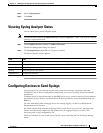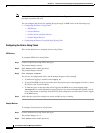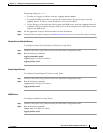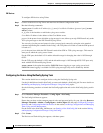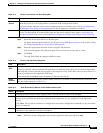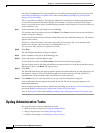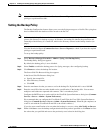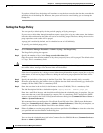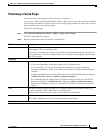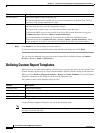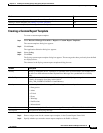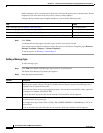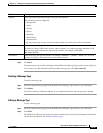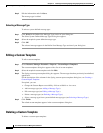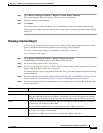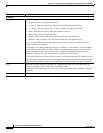14-21
User Guide for Resource Manager Essentials 4.1
OL-11714-01
Chapter 14 Enabling and Tracking Syslogs Using Syslog Analyzer and Collector
Syslog Administrative Tasks
Performing a Forced Purge
You can perform a forced purge of Syslog messages, as required.
If you access a table either through immediate reports, report jobs or by any other means, the database
locks the table and therefore the table will not be successfully purged. However, during the successive
purge operations such a table will be purged.
To perform a forced purge:
Step 1 Select Resource Manager Essentials > Admin > Syslog > Force Purge.
The Force Purge dialog box appears.
Step 2 Enter the information required to perform a Forced Purge:
Field Description
Purge records older than Enter the number of days. Only the records older than the number of days that you specify here,
will be purged. This is a mandatory field.
If the data of a particular day is being accessed either through immediate reports, report jobs, or
by any other means, it will not be purged. However, during the successive purge operations this
data will be purged.
Scheduling
Run Type Specify whether the purge is to be immediate or once.
• If you select Immediate, all the other options will be disabled for you.
• If you select Once, you can specify the start date and time and also provide the job
description (mandatory) and the e-mail ID for the notification after the scheduled purge is
complete.
Configure the SMTP server to send e-mails in the View / Edit System Preferences dialog box
(Common Services > Server > Admin > System Preferences).
We recommend that you configure the CiscoWorks E-mail ID in the View / Edit System
Preferences dialog box (Common Services > Server > Admin > System Preferences).
When the job completes, an e-mail is sent with the CiscoWorks E-mail ID as the sender's
address.
Date Select the start date using the calendar icon, to populate the Date field in the dd-mmm-yyyy
format, for example, 02-Dec-2004. This is a mandatory field.
The Date field is enabled only if you have selected Once as the Run Type.
at Enter the start time, in the hh:mm:ss format (23:00:00).
The at field is enabled only if you have selected Once as the Run Type.
Job Info