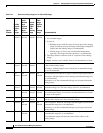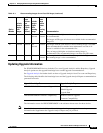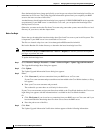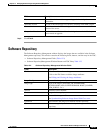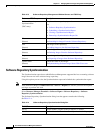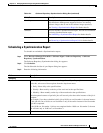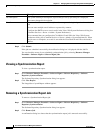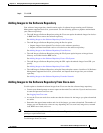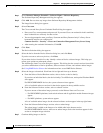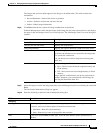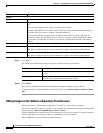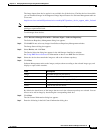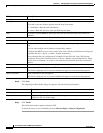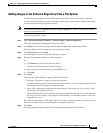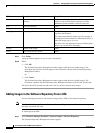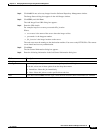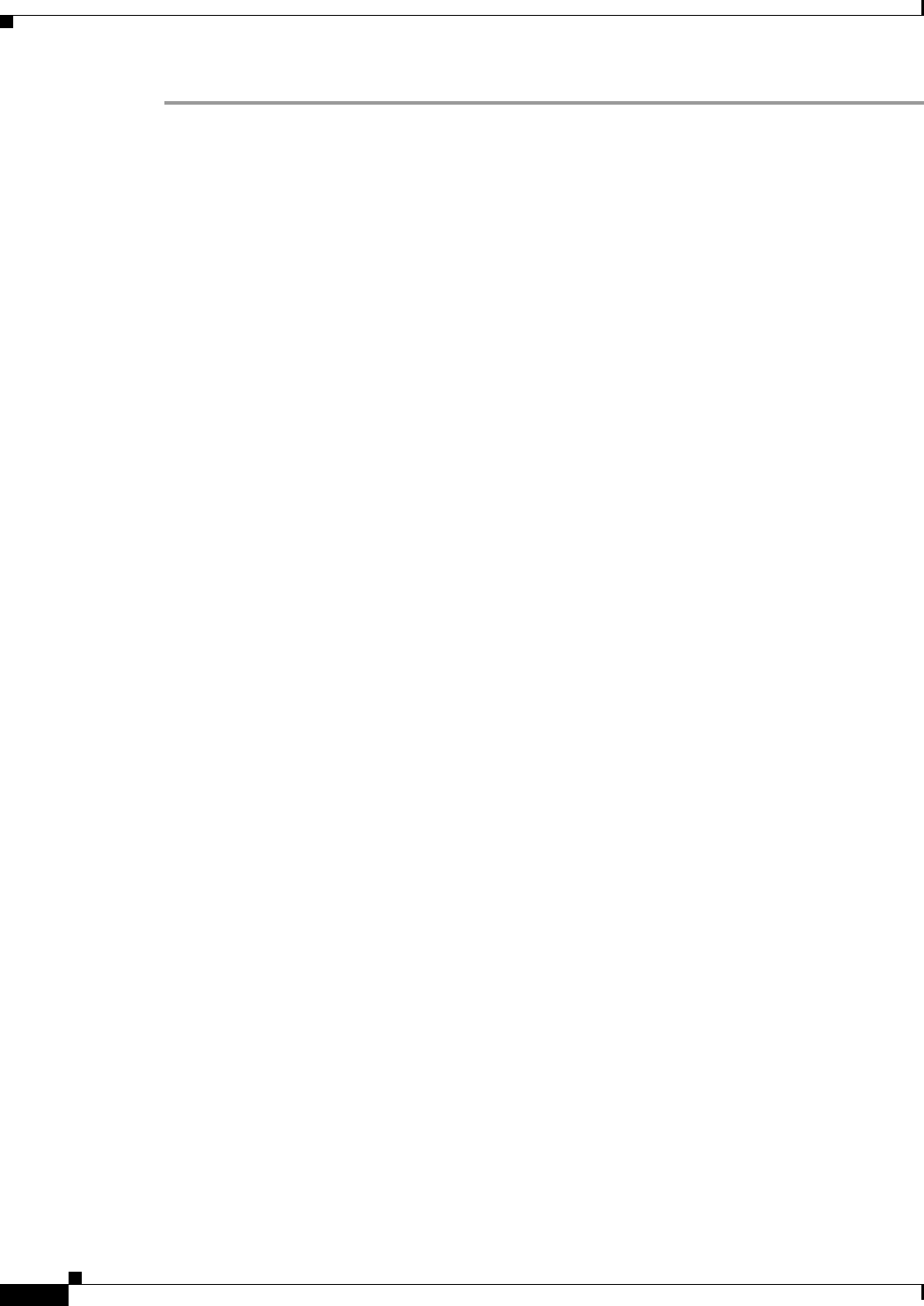
12-20
User Guide for Resource Manager Essentials 4.1
OL-11714-01
Chapter 12 Managing Software Images Using Software Management
Software Repository
Step 1 Select Resource Manager Essentials > Software Mgmt > Software Repository.
The Software Repository Management dialog box appears.
Step 2 Click Add. Do not select any images from Software Repository Management window.
The Image Source dialog box appears.
Step 3 Select Cisco.com.
The Cisco.com and Proxy Server Credential Profile dialog box appears.
• Enter your Cisco.com username and password. If you enter Cisco.com credentials in this workflow,
these credentials are valid only for that session.
• You are also prompted to enter your Proxy Username and Proxy Password only if a Proxy Server
hostname/IP and port are configured in:
Common Services > Security > Cisco.com Connection Management Proxy Server Setup
• After entering the credential information, Click OK.
Step 4 Click Next.
The Device Selection dialog box appears.
Step 5 Select the device from the Device Selection dialog box, and click Next.
If you do not want to select any devices, click Next.
If you select devices from this list, they identify a subset of device software images. This helps you
narrow your options on subsequent screens.
The Add Images from Cisco.com dialog box appears. This dialog box has several sections from which
you select combinations of device platforms, software release versions, and software subset images.
See Using RME Device Selector for information on how to use RME Device Selector.
Step 6 Select the images to download. Work from left to right and from top to bottom:
a. From the Select a Device/Platform section, select a device or device family.
If you select an individual device, the device family, Cisco IOS release, and required Flash and RAM
sizes appear.
For IPX/IGX/BPX/MGX devices, the system software release appears.
A list of available software versions for that device appears in the top middle section.
b. From the Software Versions section, select a software version.
If you are unsure of the subset image you need, see the Release Notes on Cisco.com.
–
For IPX/IGX/BPX platforms, both switch software and all applicable module firmware images
appear.
–
For MGX platforms, system releases appear.
A list of available subset images for the selected software version appear in the top right frame.
c. From the Software Subset Images section, select a subset image.
The subset image is added to the Images to be Added table in the bottom section.
For IPX/IGX/BPX/MGX devices, there are no subset images. Select the item that appears in this
section to complete image selection.
Step 7 Continue adding images to the list.