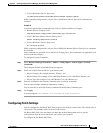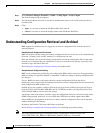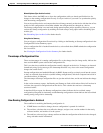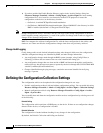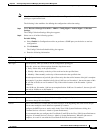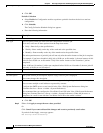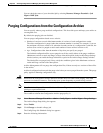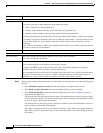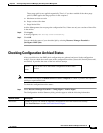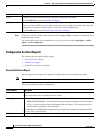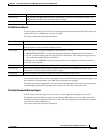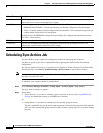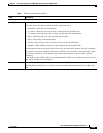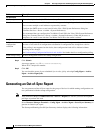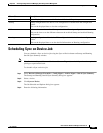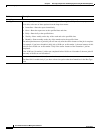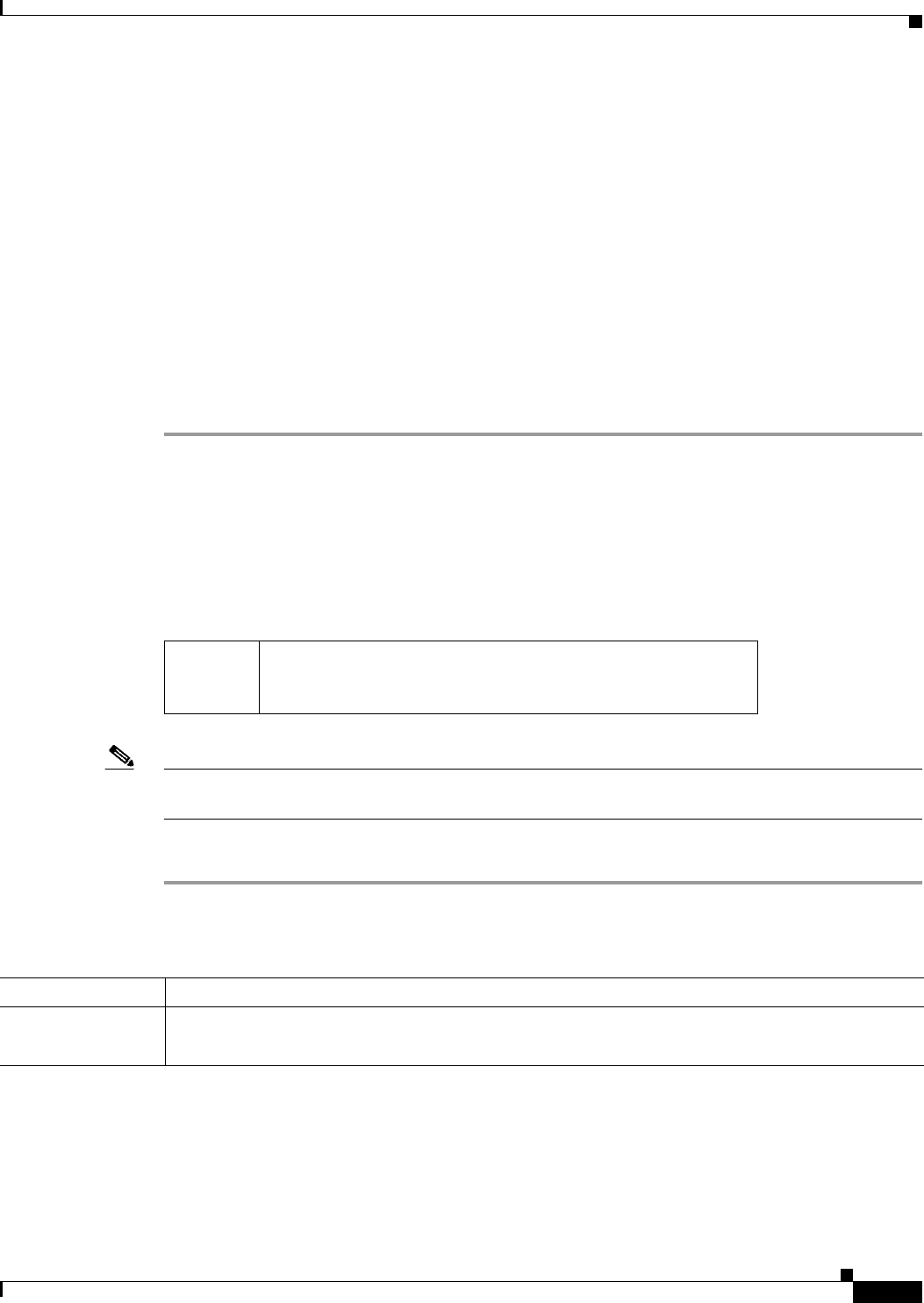
8-31
User Guide for Resource Manager Essentials 4.1
OL-11714-01
Chapter 8 Archiving Configurations and Managing Them Using Archive Management
Checking Configuration Archival Status
These purge policies are applied sequentially. That is, if you have enabled all the three purge
policies, RME applies the Purge policies in this sequence:
a. Maximum versions to retain
b. Purge versions older than
c. Purge labeled files
Archive Management does not purge the configuration files, if there are only two versions of these files
in the archive.
Step 6 Click Apply.
A message appears, New settings saved successfully.
Step 7 Click OK.
You can check the status of your scheduled job by selecting Resource Manager Essentials >
Job Mgmt > RME Jobs.
Checking Configuration Archival Status
After you add devices into RME, their configurations are gathered and stored in the configuration
archive. You can check the overall status of the configuration archive (Successful, Partially Successful,
and Failed). It provides the status of the last archival attempt.
Note View Permission Report (Common Services > Server > Reports) to check if you have the required
privileges to perform this task.
To check the configuration archive status:
Step 1 Select Resource Manager Essentials > Config Mgmt > Archive Mgmt.
The Configuration Archival Summary dialog window appears with the following information.
Refresh
(Icon)
Click on this icon to refresh the configuration archive status
window.
Archival Status Description
Successful Number of devices for which all supported configurations have been fetched successfully.
Click No.of Devices to see the Successful Devices Report.