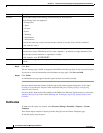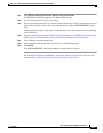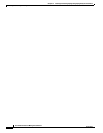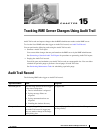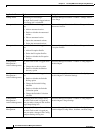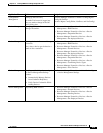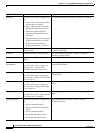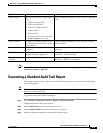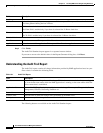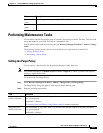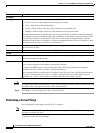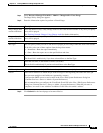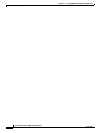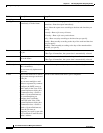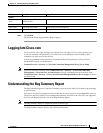15-6
User Guide for Resource Manager Essentials 4.1
OL-11714-01
Chapter 15 Tracking RME Server Changes Using Audit Trail
Generating a Standard Audit Trail Report
Step 5 Click Finish.
The Audit Trail Standard report appears in a separate browser window.
If you want to revert to the default values in the Report Generator dialog box, click Reset.
Understanding the Audit Trail Report
The Audit Trail report contains all change information provided by RME applications based on your
filter criteria. It contains the following fields.
The following buttons are available on the Audit Trail Standard report:
Field Description
Date Range
24 Hours Select this option, only if you want to generate a 24 hours report. This report will contain all the Audit
Trail data gathered during the last 24 hours.
From Click on the calendar icon and select the start date.
The From field is enabled only if you have de-selected the 24 Hours check box.
To Click on the calendar icon and select the end date.
The To field is enabled only if you have de-selected the 24 Hours check box.
Selection Criteria
User Name Select the user name. This report will be filtered on user names.
Application Select the name of the application. This report will be filtered on application names.
Ta b l e 15-1 Audit Trail Report
Field Description
User Name Name of the person who performed the change. This is the name entered when the person logged
in. It can be the name under which the RME application is running, or the name under which the
Telnet connection is established.
Application Name Name of the RME application involved in the network change. For example, ChangeAudit, Device
Management, ICServer, NetConfig, NetShow etc.
Server Name Host name of the RME server.
Creation Time Date and time at which the changes were performed on the RME server.
Description Brief summary of the change that occurred on the RME server.