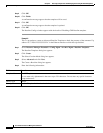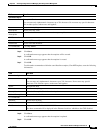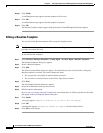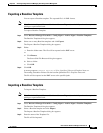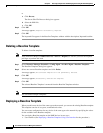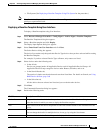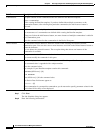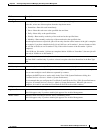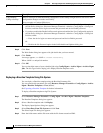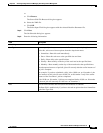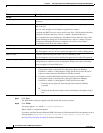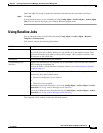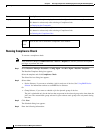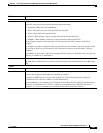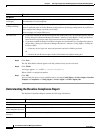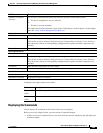8-92
User Guide for Resource Manager Essentials 4.1
OL-11714-01
Chapter 8 Archiving Configurations and Managing Them Using Archive Management
Baseline Template
Step 9 Click Next.
The Work Order dialog box appears with job details that you have entered.
Step 10 Click Finish.
A message appears, Job JobID is created successfully.
Where JobID is a unique Job number.
Step 11 Click OK.
You can check the status of your scheduled job using Config Mgmt > Archive Mgmt > Archive Mgmt
Jobs. The Job Type for this deploy job is Deploy Baseline template result.
Deploying a Baseline Template Using File System
You can deploy a Baseline template using the Baseline Parameter file.
You can generate this parameter file using Resource Manager Essentials > Config Mgmt > Archive
Mgmt > Baseline Templates > View (button).
See Exporting a Baseline Template for further information.
To deploy a Baseline template using File System:
Step 1 Select Resource Manager Essentials > Config Mgmt > Archive Mgmt > Baseline Templates.
The Baseline Templates dialog box appears.
Step 2 Select a Baseline template and click Deploy.
The Deploy Input Options dialog box appears.
Step 3 Select Enter Data From File System and click Next.
The Select Input File dialog box appears.
Step 4 Enter the folder name and the file name with the file format extension XML.
Copy Running
Config to Startup
Select to cause job to write the running configuration to the startup configuration on each device after
configuration changes are made successfully.
Does not apply to Catalyst OS devices.
Job Password • If you have enabled the Enable Job Password option and disabled the User Configurable option in
the Job Policy dialog box (Resource Manager Essentials > Admin > Config Mgmt > Config Job
Policies) enter the device login user name and password and device Enable password.
• If you have enabled the Enable Job Password option and enabled the User Configurable option in
the Job Policy dialog box (Resource Manager Essentials > Admin > Config Mgmt > Config Job
Policies) either:
–
Enter the device login user name and password and device Enable password
Or
–
Disable the Job Password option in the Job Schedule and Options dialog box.
Field Description