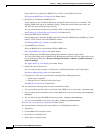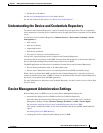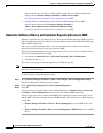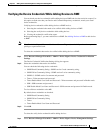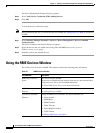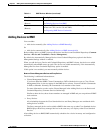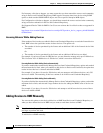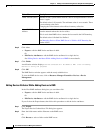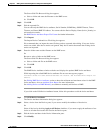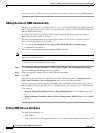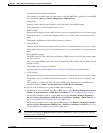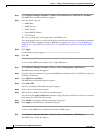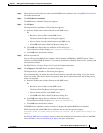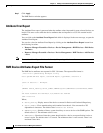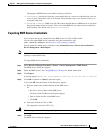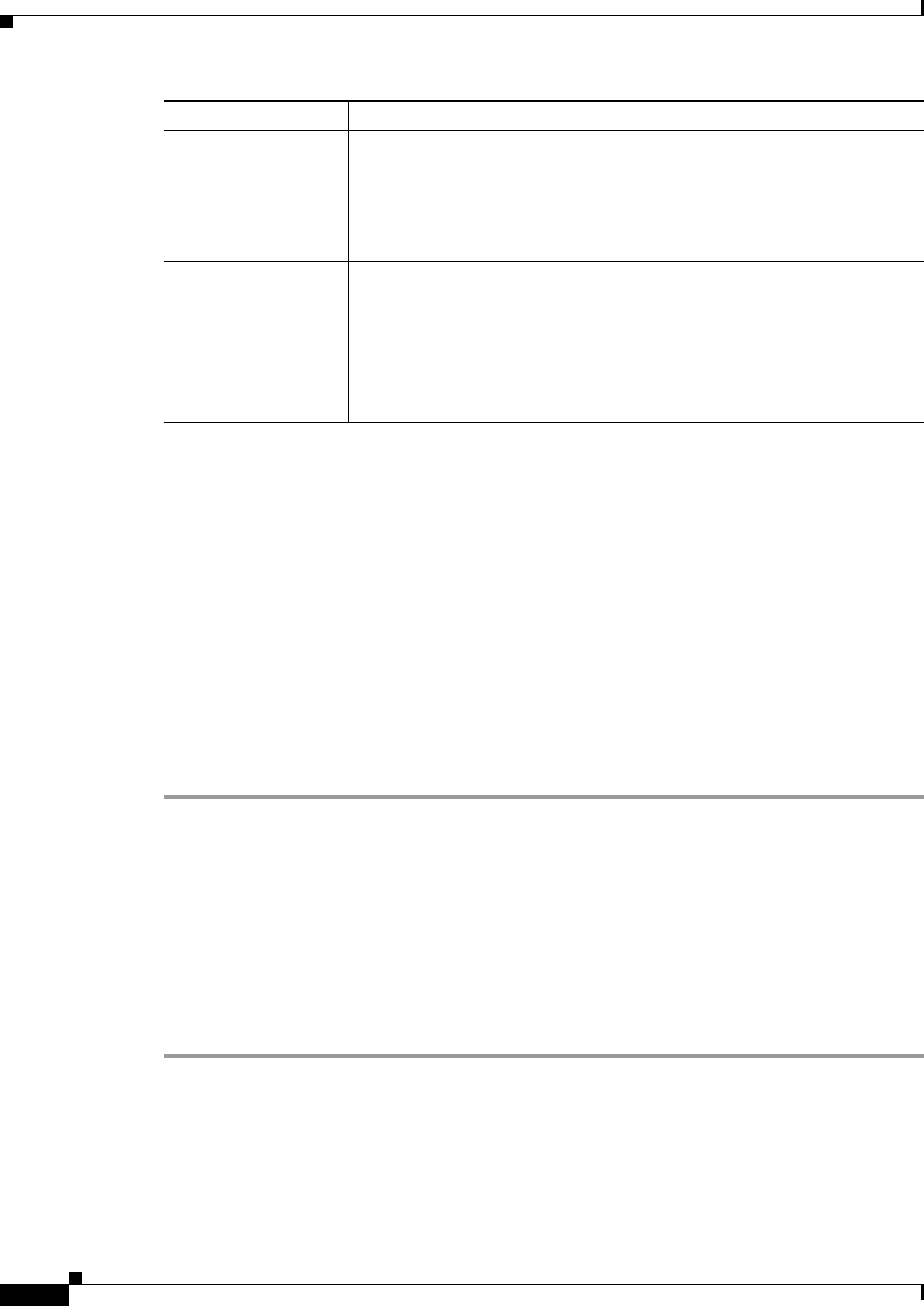
3-10
User Guide for Resource Manager Essentials 4.1
OL-11714-01
Chapter 3 Adding and Troubleshooting Devices Using Device Management
Using the RME Devices Window
Step 6 Click either
• Export to edit the RME device attributes in bulk.
Or
• Edit Device Attributes to edit the RME device attributes for a single device.
See Editing Device Attributes While Adding Devices to RME for more details.
Step 7 Click Finish.
A notification window displays, Devices selected will be added to RME. Click on Pending
Devices to verify the progress
.
Step 8 Click OK.
The RME Devices window appears with the newly added devices.
To view the RME device state, click on Resource Manager Essentials > Devices > Device
Management.
Editing Device Attributes While Adding Devices to RME
In the View RME Attributes dialog box you can either click
• Export to edit the RME device attributes in bulk.
Or
• Edit Device Attributes to edit the RME device attributes for a single device.
If you click on the Export button, then follow this procedure to edit the device attributes:
Step 1 Click Export.
The Export Device Credentials to File dialog box appears.
Step 2 Enter the folder name and the filename on the RME server.
Or
Click Browse to select a folder on the RME server.
Telnet Timeout (Secs) Amount of time, system should wait for a device to respond before it tries to
access it again.
The default value is 36 seconds. The minimum value is zero seconds. There
is no maximum value limit.
Changing the Telnet timeout value affects inventory collection.
Natted RME IP
Address
The RME server ID. This is the translated address of RME server as seen
from the network where the device resides.
This is used when RME tries to contact devices outside the NAT boundary.
The default value is Default Not Defined.
See Managing Devices When RME Server is Within a NAT Boundary for
further details.
Column Name Description