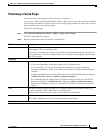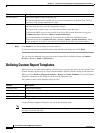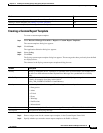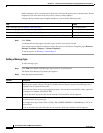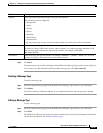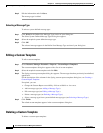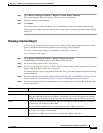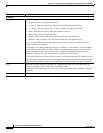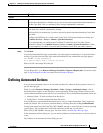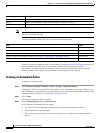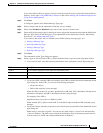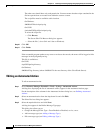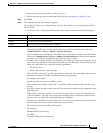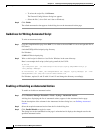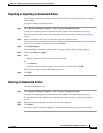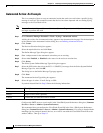14-29
User Guide for Resource Manager Essentials 4.1
OL-11714-01
Chapter 14 Enabling and Tracking Syslogs Using Syslog Analyzer and Collector
Defining Automated Actions
Step 6 Click Finish.
If you had selected the Run Type as Immediate, the report appears immediately in a separate browser
window. If you had selected a Run Type other than Immediate, this confirmation message appears:
Job <Job ID> created successfully.
Go to Reports->Report Jobs to view the job status.
Where Job ID is the unique ID of the job.
To view Report Jobs, go to Resource Manager Essentials > Reports->Report Jobs. For details see the
topic
Using the Reports Job Browserin the section Generating Reports.
Defining Automated Actions
You can create automated actions to be executed automatically whenever Syslog Analyzer receives a
specific message type.
When you select Resource Manager Essentials > Tools > Syslog > Automated Actions, a list of
automated actions appears in the dialog box on the Automated Actions page. Of these, there are two
system-defined automated actions (the rest are user-defined). The system-defined automated actions are:
• Inventory Fetch—To fetch inventory from the device.
• Config Fetch—To fetch configuration from the device.
You can edit these system-defined automated actions, but you cannot delete them. These actions are
enabled by default. You can choose to disable them by selecting them and clicking Enable/Disable.
Config Fetch might loop if SYS-6-CFG_CHG-*SNMP* message is received from a Catalyst operating
system device. You can then edit Config Fetch automated action and you can delete
SYS-6-CFG_CHG-*SNMP* message type. For more details, see
Deleting a Message Type.
In the Automated Actions dialog box, you can choose whether to include interfaces of selected devices
or not.
The columns in the Automated Actions dialog box are:
Job Info
Job Description Enter a description for the report that you are creating.
The Job Description field is enabled only if you have selected an option other than Immediate in
the Run Type field. This is a mandatory field. Accepts alpahnumeric characters.
E-mail Enter the e-mail ID of the user who should be notified when the report is generated. You can enter
more than one e-mail ID, separated by commas.
The E-mail field is enabled only if you have selected an option other than Immediate, in the Run
Type field.
Configure the SMTP server to send e-mails in the View / Edit System Preferences dialog box
(Common Services > Server > Admin > System Preferences).
We recommend that you configure the CiscoWorks E-mail ID in the View / Edit System
Preferences dialog box (Common Services > Server > Admin > System Preferences). When
the job completes, an e-mail is sent with the CiscoWorks E-mail ID as the sender's address
Field Description