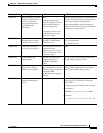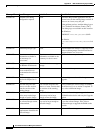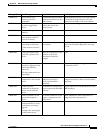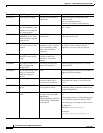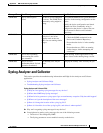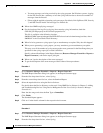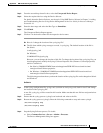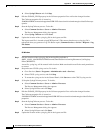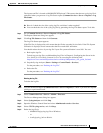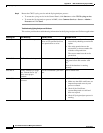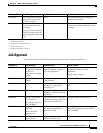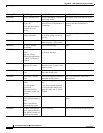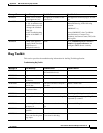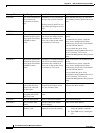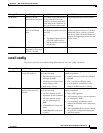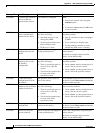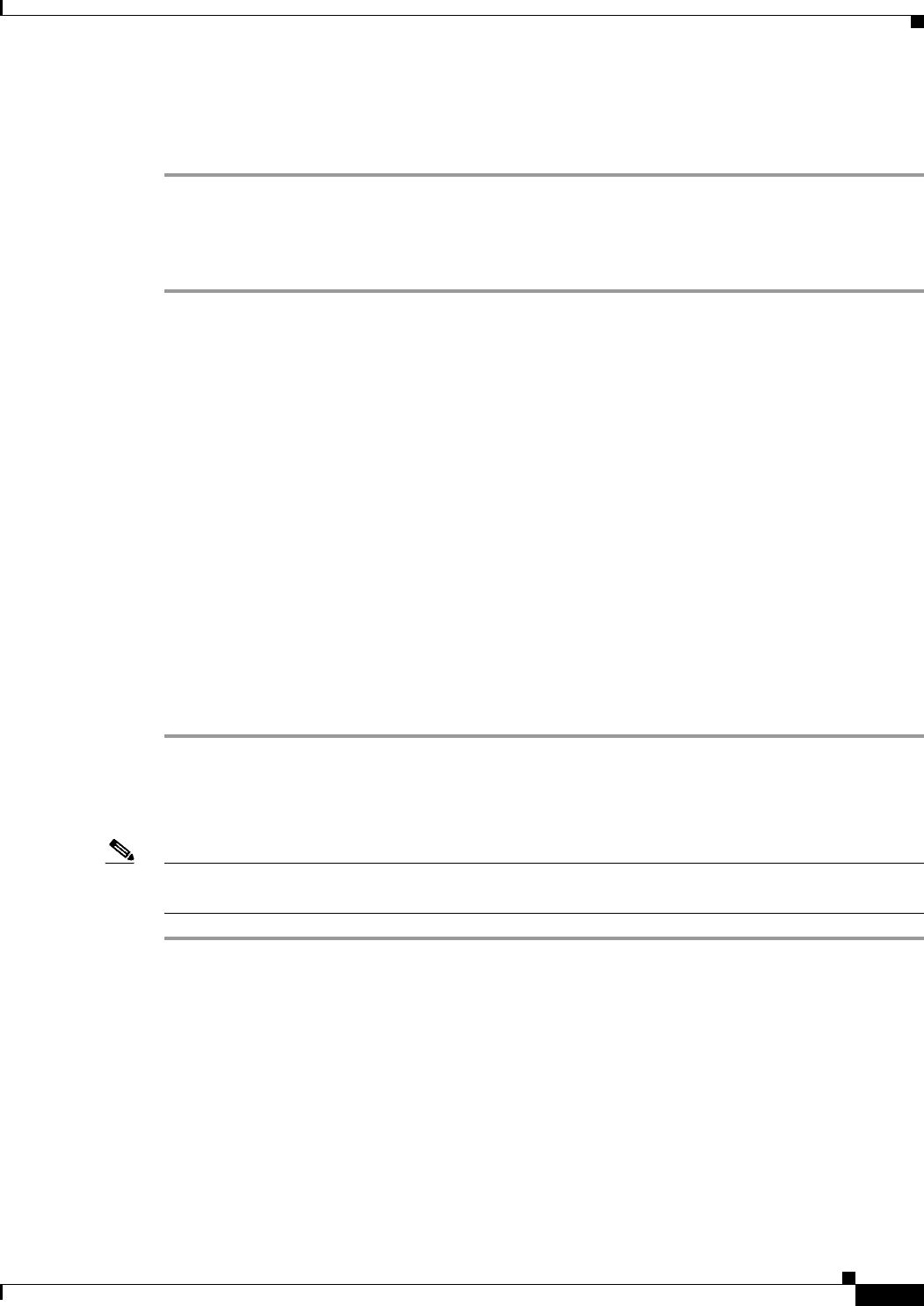
A-95
User Guide for Resource Manager Essentials 4.1
OL-11714-01
Appendix A RME Troubleshooting Tips and FAQs
Syslog Analyzer and Collector
The logstat.conf file is located at NMSROOT\CSCOpx\conf.) This ensures that the new syslog.log file is
referenced when you generate a Log File Status report (Common Services > Server > Reports > Log
File Status.
Q.
How do I check the size of the syslog.log file, and delete it when required?
A.
You can check the size of the syslog.log file by generating the Log File Status report. To do this:
Step 1 Go to Common Services > Server > Reports > Log File Status.
The Reports Generator dialog box appears.
Step 2 Click Log File Status and then click Generate.
The Log File Status report appears.
If the File Size is displayed in red it means that the file has exceeded its size limit. If the File System
Utilization is displayed in red it means that the file exceeds 90% utilization.
You should reduce the size of your log file if your file system utilization is over 90%. You can:
c. Back up the log file.
To back up your log files, see Maintaining Log Files in Chapter 4: Configuring the Server in the
User Guide for CiscoWorks Common Services by accessing the following link:
http://www.cisco.com/en/US/products/sw/cscowork/ps3996/products_user_guide_list.html
d. Stop the Syslog Analyzer (Start > Settings > Control Panel > Services).
For the procedure, see “Deleting the Log File”.
e. Delete the file.
For the procedure, see “Deleting the Log File”.
Deleting the Log File
To delete the log file:
Note View the Permission Report (Common Services > Server > Reports) to check if you have the required
privileges to perform this task.
Step 1 Select Common Services > Server > Admin > Processes.
The Process Management dialog box appears.
Step 2 Select SyslogAnalyzer and click Stop.
Step 3 Open the Windows Control Panel and select Administrative tools > Services.
Step 4 Select CWCS syslog service, and click Stop.
Step 5 Delete the log file in:
–
NMSROOT\log\syslog.log file on Windows.
or
–
/var/log/syslog_info on Solaris.