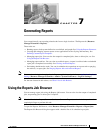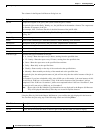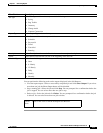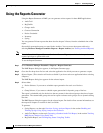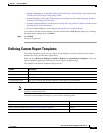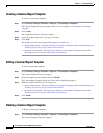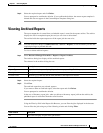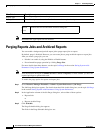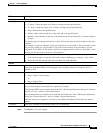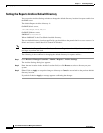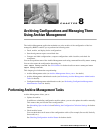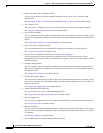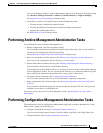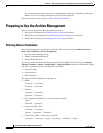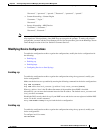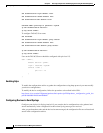7-9
User Guide for Resource Manager Essentials 4.1
OL-11714-01
Chapter 7 Generating Reports
Purging Reports Jobs and Archived Reports
Step 4 Click Done to save your changes.
Field Description
Scheduling
Run Type Specifies the type of schedule for the job:
• 6 - hourly—Runs the report every 6 hours, starting from the specified time.
• 12 - hourly—Runs the report every 12 hours, starting from the specified time.
• Daily—Runs daily at the specified time.
• Weekly—Runs weekly on the day of the week and at the specified time.
• Monthly—Runs monthly on the day of the month and at the specified time. (A month comprises
30 days).
For periodic jobs, the subsequent instances of jobs will run only after the earlier instance of the job is
complete.
For example, if you have scheduled a daily job at 10:00 a.m. on November 1, the next instance of this
job will run at 10:00 a.m. on November 2, only if the earlier instance of the November 1 job has
completed. If the 10.00 a.m. November 1 job has not completed before 10:00 a.m. November 2, then
the next job will start only at 10:00 a.m. on November 3.
Date 1. Click on the date picker icon and select the date, month and year.
Your selection appears in the Date field in this format: ddMmmyyyy (example: 14 Nov 2004).
2. Select the time (hh and mm) from the drop-down lists in the at fields.
Job Info
Days The default setting for purging both archived reports and report jobs is 180 days. That is, reports or
report jobs older than 180 days will be purged. You can change value this as required. This is a
mandatory field.
Job Description Based on the option that you selected, one of these default job descriptions appears:
• Purge - Reports Archive Purge
or
• Purge - Reports Jobs
E-mail Enter e-mail addresses to which the job sends messages at the beginning and at the end of the job.
You can enter multiple e-mail addresses, separated by commas.
Configure the SMTP server to send e-mails in the View / Edit System Preferences dialog box (Common
Services > Server > Admin > System Preferences).
We recommend that you configure the CiscoWorks E-mail ID in the View / Edit System Preferences
dialog box (Common Services > Server > Admin > System Preferences).
When the job starts or completes, an e-mail is sent with the CiscoWorks E-mail ID as the sender's
address.
Comments Enter your comments for the purge job that you are scheduling.