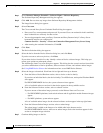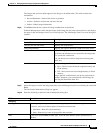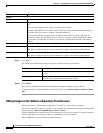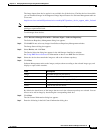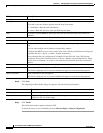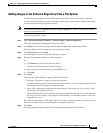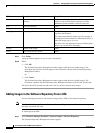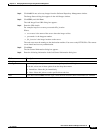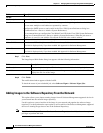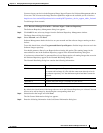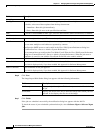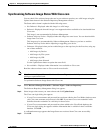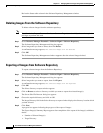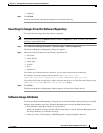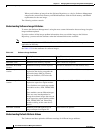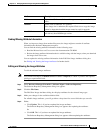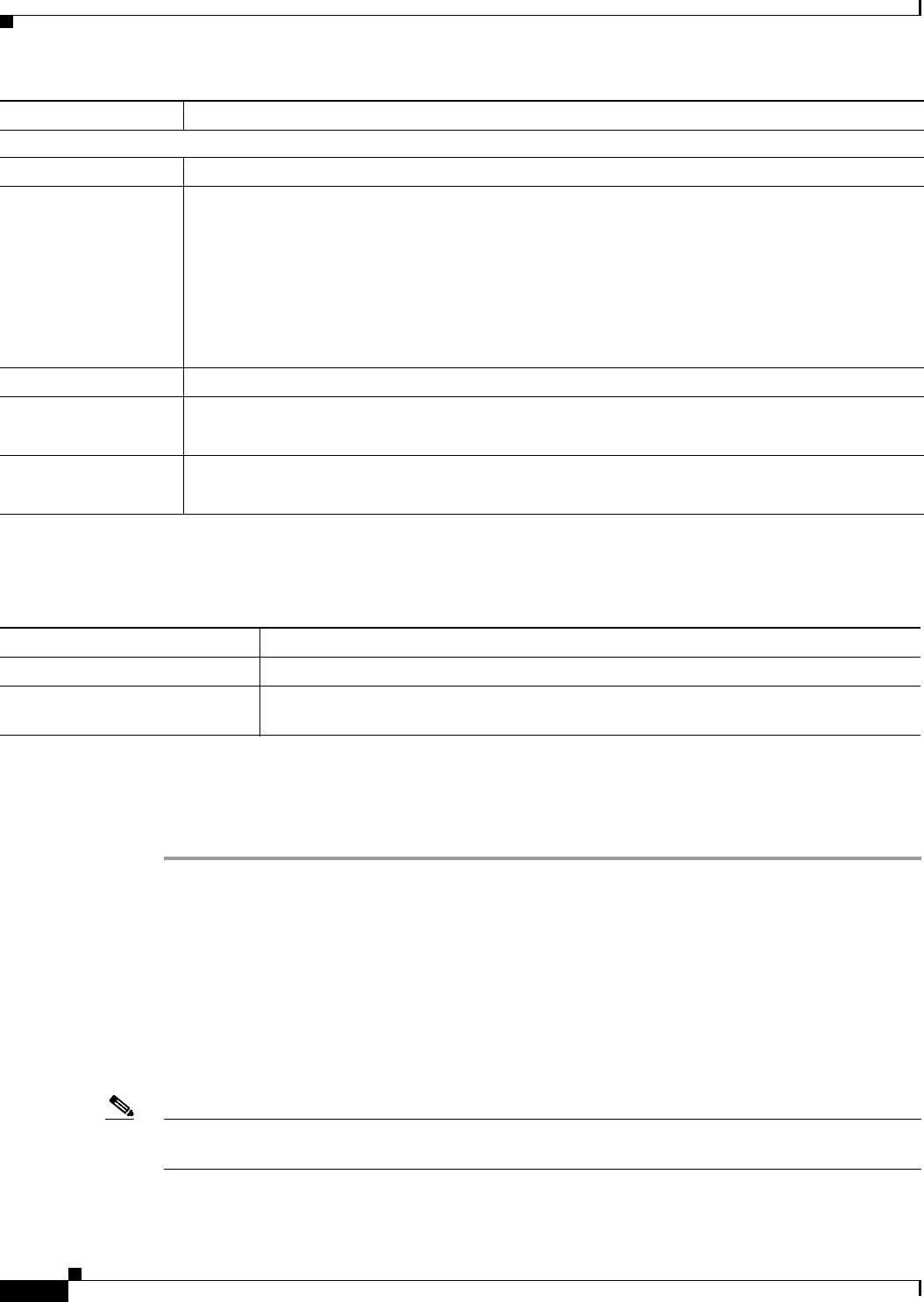
12-28
User Guide for Resource Manager Essentials 4.1
OL-11714-01
Chapter 12 Managing Software Images Using Software Management
Software Repository
Step 7 Click Next.
The Image Import Work Order dialog box appears with the following information:
Step 8 Click Finish.
The notification window appears with the Job ID.
To check the status of your scheduled job, select Software Mgmt > Software Mgmt Jobs.
Adding Images to the Software Repository From the Network
This option allows you to import running images from all Software Management-supported devices in
your network into the software image repository.
Use this option to create a baseline of the image in your network and populate the software image
repository. Use the Synchronize report option to review which of the Software Management supported
devices are running images that are not in the Software Repository.
Note View Permission Report (Common Services > Server > Reports) to check if you have the required
privileges to perform this task.
Job Info
Job Description Enter a description for the job. This is mandatory. You can enter only alphanumeric characters.
E-mail Enter e-mail addresses to which the job sends messages at the beginning and at the end of the job.
You can enter multiple e-mail addresses separated by commas.
Configure the SMTP server to send e-mails in the View / Edit System Preferences dialog box
(Common Services > Server > Admin > System Preferences).
We recommend that you configure the CiscoWorks E-mail ID in the View / Edit System Preferences
dialog box (Common Services > Server > Admin > System Preferences). When the job starts or
completes, an e-mail is sent with the CiscoWorks E-mail ID as the sender's address.
Comments Enter the additional information about this job.
Maker E-Mail Enter the e-mail ID of the job creator. This is a mandatory field.
This field is displayed only if you have enabled Job Approval for Software Management.
Maker Comments Enter comments for the job approver.
This field is displayed only if you have enabled Job Approval for Software Management.
Field Description
Field Description
Job Description Displays the job description. This is what you entered while scheduling the job.
Work Order Displays the details of the device name and image name which you have selected. It also
displays the file size of the image.