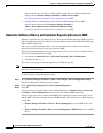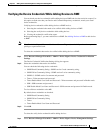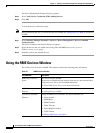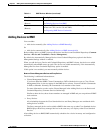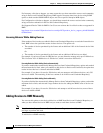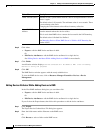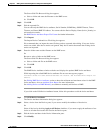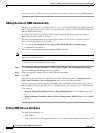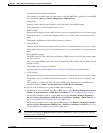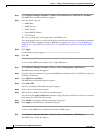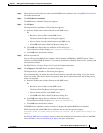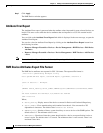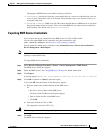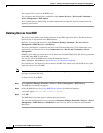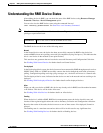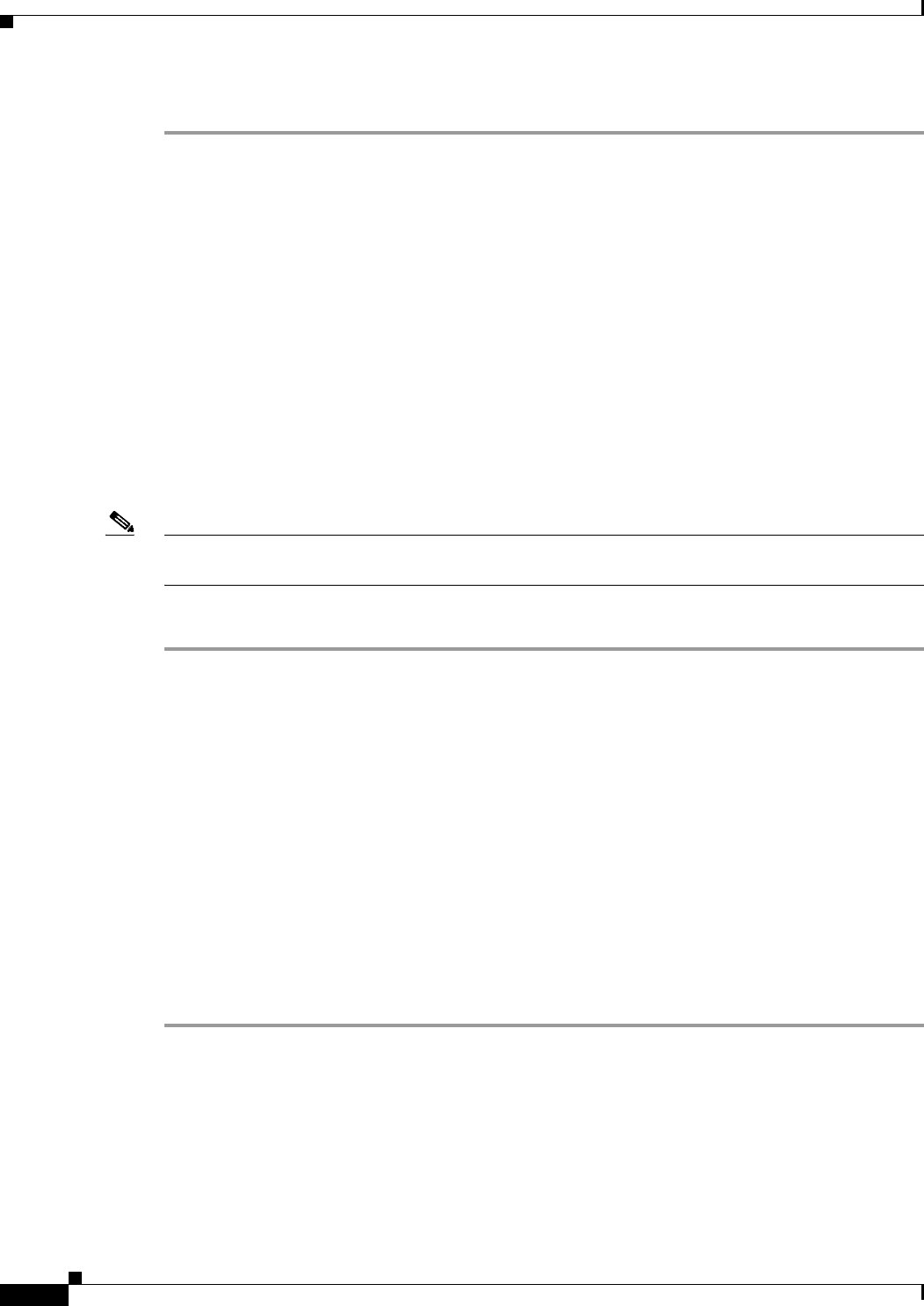
3-12
User Guide for Resource Manager Essentials 4.1
OL-11714-01
Chapter 3 Adding and Troubleshooting Devices Using Device Management
Using the RME Devices Window
See Adding Devices to RME Manually to continue the procedure of adding devices to RME manually.
Adding Devices to RME Automatically
Whenever you add devices to Common Services’ Device and Credential Repository, RME triggers the
Device Auto Management service. The devices that are added to Device and Credential Repository gets
added to RME automatically.
By default, the Automatically Manage Devices from Credential Repository option in the Device
Management Settings window is enabled.
The Device Auto Management service gets triggered when you add devices to Common Services’
Device and Credential Repository through
• User interface (Common Services > Device and Credentials > Device Management).
• Command line tool dcrcli
This service is not triggered when you upgrade a RME license file.
Note View Permission Report (Common Services > Server > Reports) to check if you have the required
privileges to perform this task.
To enable the Device Auto Management setting:
Step 1 Select Resource Manager Essentials > Admin > Device Mgmt > Device Management Settings.
The Device Management Settings dialog box appears.
Step 2 Select Automatically Manage Devices from Credential Repository.
Step 3 Click OK.
Here after, if any new devices are added in Device and Credential Repository (Common Services >
Device and Credentials > Device Management) these devices get added into RME.
If there are any devices that are deleted from RME before enabling this option, those devices are not
added to RME. You have to add those devices to RME manually. See
Adding Devices to RME Manually.
Click either on
• Resource Manager Essentials > Devices > Device Management to view the RME device state.
Or
• Resource Manager Essentials > Devices > Device Management > RME Devices to view the RME
devices.
Editing RME Device Attributes
The RME device attributes are:
• Serial Number
Cisco manufacturing serial number from chassis. You can enter alphanumeric characters up to 255.