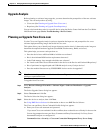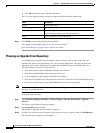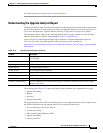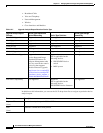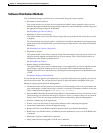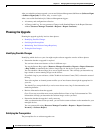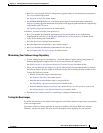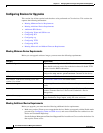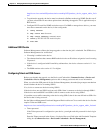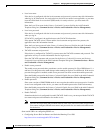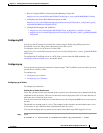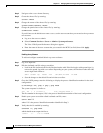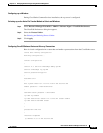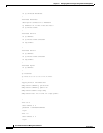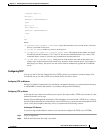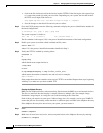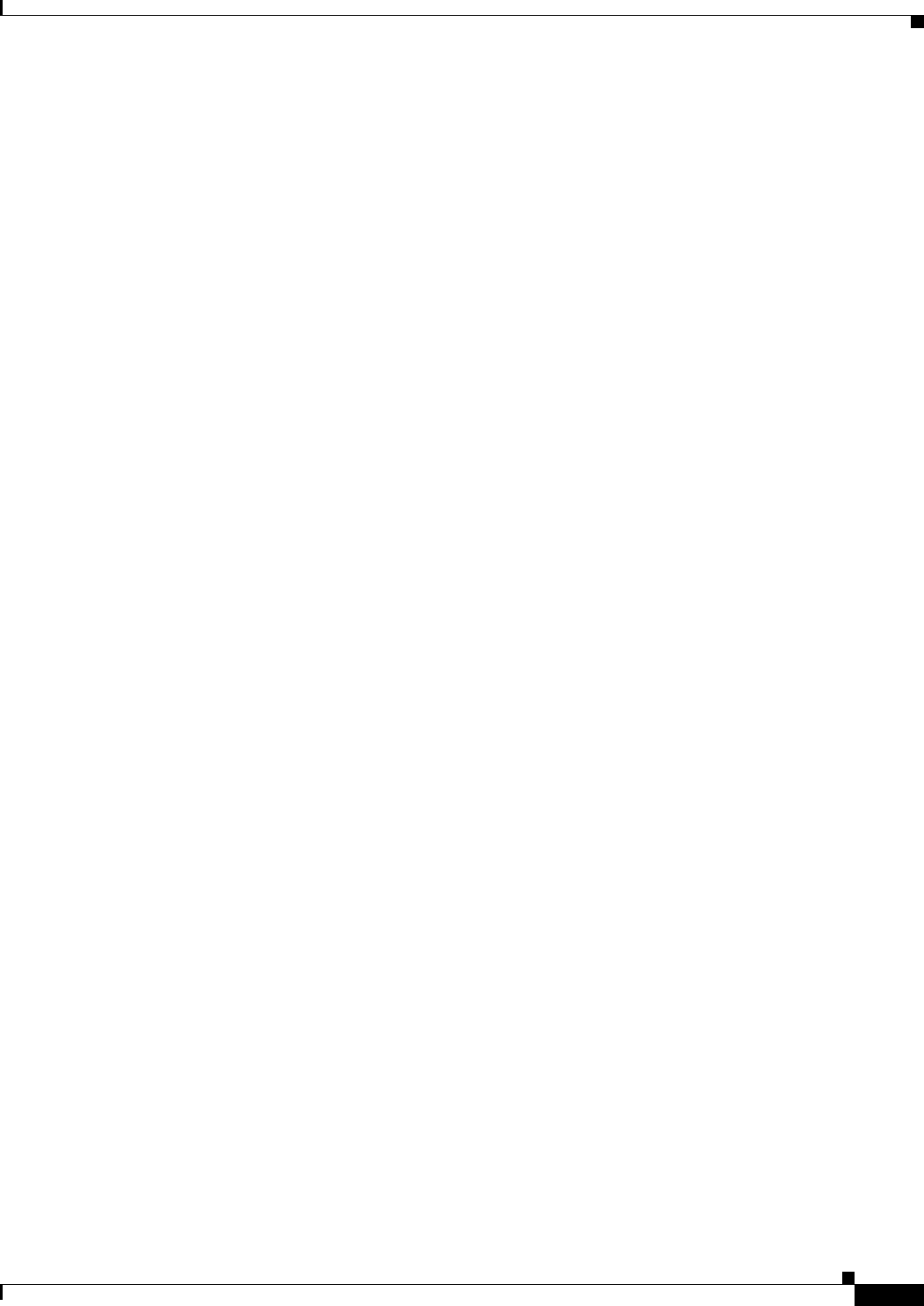
12-45
User Guide for Resource Manager Essentials 4.1
OL-11714-01
Chapter 12 Managing Software Images Using Software Management
Software Distribution
http://www.cisco.com/en/US/products/sw/cscowork/ps2073/products_device_support_tables_list.h
tml
• To perform the upgrade, the device must be rebooted to RxBoot mode using SNMP. Do this even if
you have selected the Do not reboot option when scheduling the upgrade. This is applicable only to
RFF devices.
• Configure PIX Firewall for SNMP and telnet access. For RME to manage these devices, you must
enter these commands on the device, in the config mode:
1. config terminal
2. snmp -server host hostname
3. snmp -server community community name
4. telnet ip 255.255.253.255 inside interface
5. write mem
Additional SFB Checks
Software Management validates the image upgrades at the time the job is scheduled. For SFB devices,
Software Management also verifies that:
• IP routing is enabled on the device.
• The ethernet interface that connects RME to the device has an IP address assigned to it and is routing
IP protocol.
• If the device is configured with Frame Relay subinterfaces, the device software version is 11.1 or
higher.
• The ROM monitor code version is 5.2 or higher.
Configuring Telnet and SSH Access
Before you schedule the upgrade, use the Device and Credentials (Common Services > Device and
Credentials > Device Management) option to add or change passwords and access information.
When you select the SSH protocol for the Software Management, the underlying transport mechanism
checks whether the device is running SSHv2.
If so, it tries to connect to the device using SSHv2.
If the device does not run SSHv2 and runs only SSHv1 then it connects to the device through SSHv1.
If the device runs both SSHv2 and SSHv1, then it connects to the device using SSHv2.
If a problem occurs while connecting to the device using SSHv2, then it does not fall back to SSHv1 for
the device that is being accessed.
See the Software Management Functional Supported Device tables on Cisco.com for the devices list that
requires Telnet and SSH access.
http://www.cisco.com/en/US/products/sw/cscowork/ps2073/products_device_support_tables_list.html
• Telnet password
If the Telnet password is configured on your device, you might need this password for basic login
access.
Enter the Telnet password in the Primary Credential Password field in the Add Credential Template
dialog box (Common Services > Device and Credentials > Device Management).