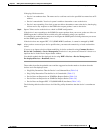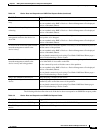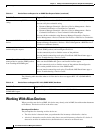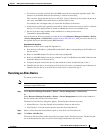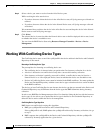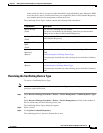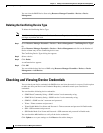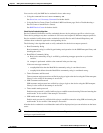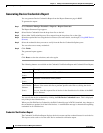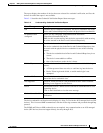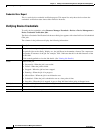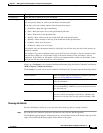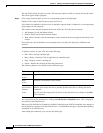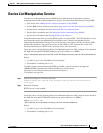3-40
User Guide for Resource Manager Essentials 4.1
OL-11714-01
Chapter 3 Adding and Troubleshooting Devices Using Device Management
Checking and Viewing Device Credentials
You can view the RME Device State using Resource Manager Essentials > Devices > Device
Management.
Deleting the Conflicting Device Type
To delete the Conflicting Device Type:
Note View Permission Report (Common Services > Server > Reports) to check if you have the required
privileges to perform this task.
Step 1 Select Resource Manager Essentials > Devices > Device Management > Conflicting Device Types.
Or
Select Resource Manager Essentials > Devices > Device Management and click on the Number of
Device column entry for the Conflicting device state.
The Conflicting Device Types dialog box appears.
Step 2 Select a device.
Step 3 Click Delete.
A confirmation box appears.
Step 4 Click OK.
You can add the deleted devices to RME using Resource Manager Essentials > Devices > Device
Management > Add Devices.
Checking and Viewing Device Credentials
You can check your device credentials for RME devices and view the results in a report. Use this option
to make sure that your Device and Credential Repository credentials match your actual device
credentials.
You can check the following device credentials:
• SNMP Read Community String—SNMP version 2 read community string.
• SNMP Write Community String—SNMP version 2 write community string.
• SNMPv3—SNMP version 3 username and password.
• Telnet—Telnet username and password.
• Telnet Enable Mode User Name and Password—Telnet username and password in Enable mode.
• SSH—SSH username and password.
• SSH Enable Mode User Name and Password—SSH username and password in Enable mode.
You can check the All checkbox to verify all the device credentials.
Click Update to save your settings or click Reset to discard the changes.