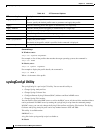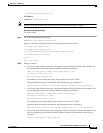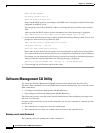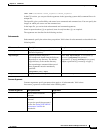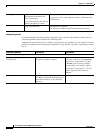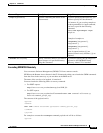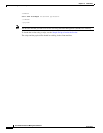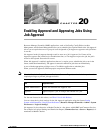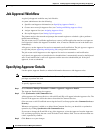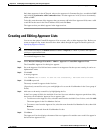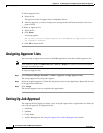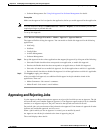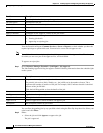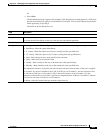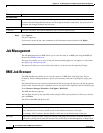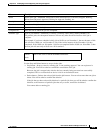20-2
User Guide for Resource Manager Essentials 4.1
OL-11714-01
Chapter 20 Enabling Approval and Approving Jobs Using Job Approval
Job Approval Workflow
Job Approval Workflow
A typical job approval workflow may look like this:
A system administrator does the following:
1. Specifies user/Approver information (see Specifying Approver Details.)
2. Creates one or more job Approver lists (see Creating and Editing Approver Lists).
3. Assigns Approver lists (see Assigning Approver Lists).
4. Sets up Job Approval (see Setting Up Job Approval).
The planner analyzes the network and prompts the network engineer to schedule a job to perform a
needed network change.
The job creator uses a CiscoWorks application to create a job.The application must have an Approver
list assigned to it before Job Approval is enabled. Also, it must be scheduled to run in the future (not
immediately).
All Approvers on the Approver list receive an automatic email notification. The job Approvers approve
or reject the job (see
Approving and Rejecting Jobs) and give their comments.
The job creator and all Approvers on the Approver list receive an automatic e-mail notification.
A job that is not approved or rejected before its scheduled time is automatically moved to the Rejected
state. E-mail notification is sent to all Approvers and the user who scheduled the job. If the job is
approved, it runs as scheduled.
Specifying Approver Details
Use the option, Approver Details, to maintain information about users with Approver roles.
Note View Permission Report (Common Services > Server > Reports) to check if you have the required
privileges to perform this task.
To specify Approver details:
Step 1 Select Resource Manager Essentials > Admin > Approval > Approver Details.
The Approver Details dialog box appears.
Step 2 Click Synchronize with CommonServices.
All the approvers in Common Services, with valid E-mail IDs, will appear in the the Approvers list. The
E-mails of the approvers will be the same as that added in Common Services.
(You can create a valid CiscoWorks user using the Local User Setup option under Common Services >
Security).
Whenever an Approver is added to or deleted from Common Services, you should do a synchronize
operation, by clicking Synchronize with CommonServices.
If you want to change the E-mail ID of any of the Approvers, select the Approver from the Approvers
list, and change specifying the new e-mail ID in the E-mail Address field. You can add more than one
e-mail, separated by commas
Step 3 Click Save to save your changes.