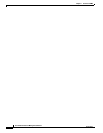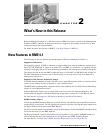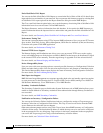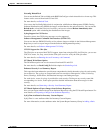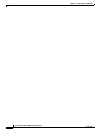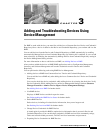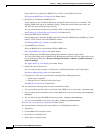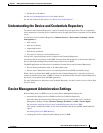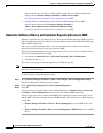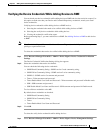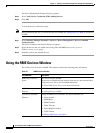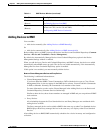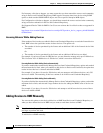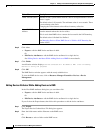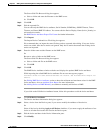3-4
User Guide for Resource Manager Essentials 4.1
OL-11714-01
Chapter 3 Adding and Troubleshooting Devices Using Device Management
Device Management Administration Settings
Select the check box Verify Device Credentials While Adding Devices on Device Management
Settings window (Resource Manager Essentials > Admin > Device Mgmt).
See Verifying the Device Credentials While Adding Devices to RME.
• Selecting the device credentials that need to be verified while adding devices to RME
Select the device credentials using Resource Manager Essentials >
Admin > Device Mgmt > Device Credential Verification Settings.
See Verifying the Device Credentials While Adding Devices to RME.
Automatic Addition of Device and Credential Repository Devices to RME
Whenever you add devices to Common Services’ Device and Credential Repository, RME triggers the
Device Auto Management service. The devices that are added to Device and Credential Repository gets
added to RME automatically.
This service is enabled by default. That is, once you have added device to Device and Credential
Repository then automatically the devices get added to RME.
The Device Auto Management service gets triggered only when you add devices to Common Services
Device and Credential Repository through,
• User interface (Common Services > Device and Credentials > Device Management)
• Command line tool dcrcli
This service is not triggered when you upgrade a CiscoWorks license file.
Note View Permission Report (Common Services > Server > Reports) to check if you have the required
privileges to perform this task.
To enable the Device Auto Management setting:
Step 1 Select Resource Manager Essentials > Admin > Device Mgmt > Device Management Settings.
The Device Management Settings dialog box appears.
Step 2 Select Automatically Manage Devices from Credential Repository.
Step 3 Click OK.
If any new devices are added in Device and Credential Repository (Common Services > Device and
Credentials > Device Management) these devices are also added in RME automatically.
If there are any devices that are deleted from RME before enabling this option, those devices are not
added to RME. You have to add those devices to RME manually. See
Adding Devices to RME Manually.
Select either:
• Resource Manager Essentials > Devices > Device Management to view the RME device state.
or
• Resource Manager Essentials > Devices > Device Management > RME Devices to view the RME
devices.