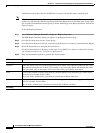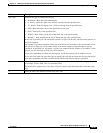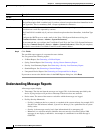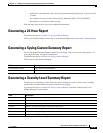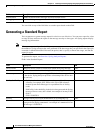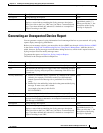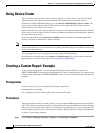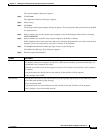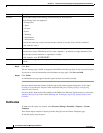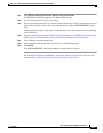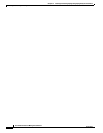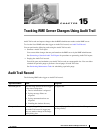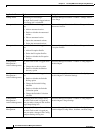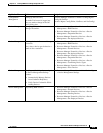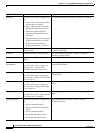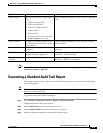14-50
User Guide for Resource Manager Essentials 4.1
OL-11714-01
Chapter 14 Enabling and Tracking Syslogs Using Syslog Analyzer and Collector
Creating a Custom Report: Example
Step 9 Click Save.
The new message type is added, and appears in the Define New Message Type section of your dialog box.
If you want to save the information and add another message type, click Save and Add.
Step 10 Click Finish.
A confirmation message appears that the report has been successfully created.
For more details about the columns in the Syslog custom report template dialog box, see the topic
Creating a Custom Report Template in the section Enabling and Tracking Syslogs Using Syslog
Analyzer and Collector.
For more details about the field descriptions of the Define New Message Type dialog box, see the topic,
Adding a Message Type in the section Enabling and Tracking Syslogs Using Syslog Analyzer and
Collector.
Verification
To make sure the report was created, select Resource Manager Essentials > Reports > Custom
Templates.
Your custom report template is displayed in the dialog box on the Custom Templates page.
To run this Syslog custom report:
Severity You can enter codes for the message severity levels you want reported.
The following codes are supported:
0—Emergencies
1—Alerts
2—Critical
3—Errors
4—Warnings
5—Notifications
6—Informational
If you do not enter any severity level but use the asterisk, all severity levels will be considered.
In this example, enter 2.
Mnemonic You can enter a code that uniquely identifies the error message.
To match for Catalyst 5000 family devices, enter a hyphen (-) to indicate an empty mnemonic field.
You can enter several mnemonics, separated by commas.
In this example, enter NOMEMORY
Description You can enter an appropriate description for the Syslog message. In this example, leave in the default
asterisk.
Column Description