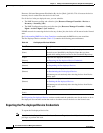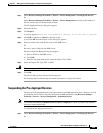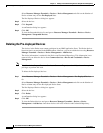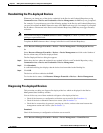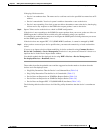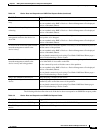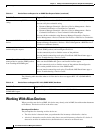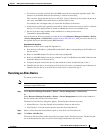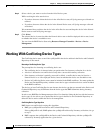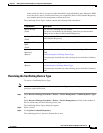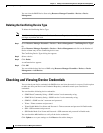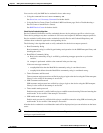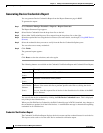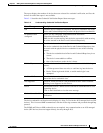3-36
User Guide for Resource Manager Essentials 4.1
OL-11714-01
Chapter 3 Adding and Troubleshooting Devices Using Device Management
Working With Alias Devices
The following table describes what to do if the device does not support RFC 1213 (SNMP MIB II)
attributes:
Working With Alias Devices
When you add a new device to RME, this device may already exist in RME, but with another hostname
or IP address. This device will be in the Alias state.
Detecting an Alias Device
The prerequisites for detecting an alias device are:
• The alias device is detected when you perform the first inventory collection for a device.
• A device is detected as an alias device only after a successful inventory collection. If a device is
detected as an alias of another device, then that device is moved to an aliased state.
You entered the wrong SNMP community
string.
Verify that you entered the SNMP Read and Write community strings correctly.
You can verify the credentials using
• Resource Manager Essentials > Devices > Device Management > Device
Credential Verification > Check Device Credential
• Resource Manager Essentials > Devices > Device Management > Device
Credential Verification > View Credential Verification Report
You can edit the credentials using Resource Manager Essentials > Devices >
Device Management > Device Credential Verification > Edit Device Credentials.
Increase the SNMP timeout for that
device
Increase the SNMP timeout for that device by exporting the device attributes using
Resource Manager Essentials > Devices > Device Management > RME Devices >
Edit Device Attributes (button).
An intermediate device is misconfigured
and blocking the request.
Determine which device is blocking the request (routers are sometimes configured
to block SNMP packets) and reconfigure the device.
Use the connectivity tools to find the source of the problem.
You can launch connectivity tools using CiscoWorks LMS Portal home page >
Device Troubleshooting > Device Center.
Access Control Lists (ACLs) on the
managed device prevent SNMP packets
from reaching the SNMP agent.
Check the ACLs on the managed device (and possibly intermediary devices) to
make sure that SNMP traffic gets to and returns from the agent.
Use the connectivity tools to find the source of the problem. Reconfigure the
ACLs on the problem devices to allow SNMP traffic.
You can launch connectivity tools using CiscoWorks LMS Portal home page >
Device Troubleshooting > Device Center.
Table 3-9 Device Does not Respond to an SNMP Get Request Packet (continued)
Probable Cause Suggested Action
Ta b l e 3-10 Device Does not Support RFC 1213 (SNMP MIB II) Attributes
Probable Cause Suggested Action
The device has an old (RFC 1156)
SNMP MIB I agent.
Upgrade the agent to RFC 1213 standards for SNMP MIB II.