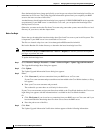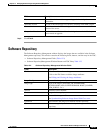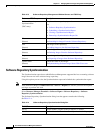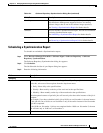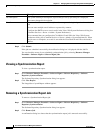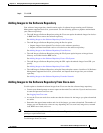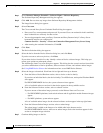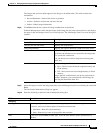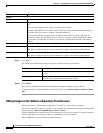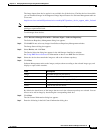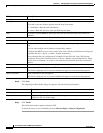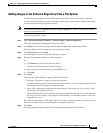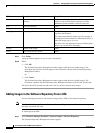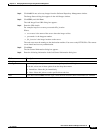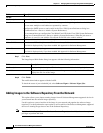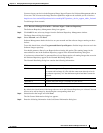12-22
User Guide for Resource Manager Essentials 4.1
OL-11714-01
Chapter 12 Managing Software Images Using Software Management
Software Repository
Step 11 Click Next.
The Image Import Work Order dialog box appears with the following information:
Step 12 Click Finish.
If the job was scheduled successfully, the notification dialog box appears with the Job ID.
To check the status of your scheduled synchronization job, select Software Mgmt > Software Mgmt
Jobs.
.
Adding Images to the Software Repository From Devices
Use this procedure to add software images from Cisco devices to the software repository.
You can also launch this task for a specific device using the Device Center link from CiscoWorks LMS
Portal home page (Device Troubleshooting > Device Center).
Software Management downloads images from more than one device in parallel. You must ensure that
software repository has enough free space to accommodate at least 20 images.
Where NMSROOT is the CiscoWorks installed directory.
Job Info
Job Description Enter a description for the job. This is mandatory. You can enter only alphanumeric characters.
E-mail Enter e-mail addresses to which the job sends messages at the beginning and at the end of the
job.
You can enter multiple e-mail addresses separated by commas.
Configure the SMTP server to send e-mails in the View / Edit System Preferences dialog box
(Common Services > Server > Admin > System Preferences).
We recommend that you configure the CiscoWorks E-mail ID in the View / Edit System
Preferences dialog box (Common Services > Server > Admin > System Preferences). When
the job starts or completes, an e-mail is sent with the CiscoWorks E-mail ID as the sender's
address.
Comments Enter the additional information about this job.
Maker E-Mail Enter the e-mail ID of the job creator. This is a mandatory field.
This field is displayed only if you have enabled Job Approval for Software Management.
Maker Comments Enter comments for the job approver.
This field is displayed only if you have enabled Job Approval for Software Management.
Field Description
Field Description
Job Description Displays the job description. This is what you entered while scheduling
the job.
Work Order Displays the details of the device name and image name which you have
selected. It also displays the file size of the image.